Updated 10/11/2023
Increase LearnDash Course Sales with Coupons
The appeal of special deals and discounts isn’t limited to major shopping holidays. Offering incentives and savings on your LearnDash site has proven benefits all year round. Taking advantage of strategic promotions and time-bound discounts can give your course enrollments a significant boost.
Offering coupons and discounts gives the customer the sense they’re receiving a deal and provides customers the feeling they’re getting added value for their money. Introducing time-sensitive promotions also fosters a sense of urgency, nudging learners to take action before missing out. According to Big Commerce, a staggering 63% of shoppers express a desire for more available coupons, underscoring the powerful pull of incentives in influencing purchasing decisions.
How to Leverage Coupons on Your LearnDash Courses
A great way to entice shoppers with your LearnDash courses is by offering them a special discount or coupon code. Utilizing the built-in coupons feature for LearnDash easily allows you to offer limited-time discounts. The benefits of offering special coupons to your LearnDash site can greatly increase your chances of your courses being bought.
Notes
You must have the login & registration option enabled and registration pages set in order for new users to apply coupons. These can be found in the Settings tab.
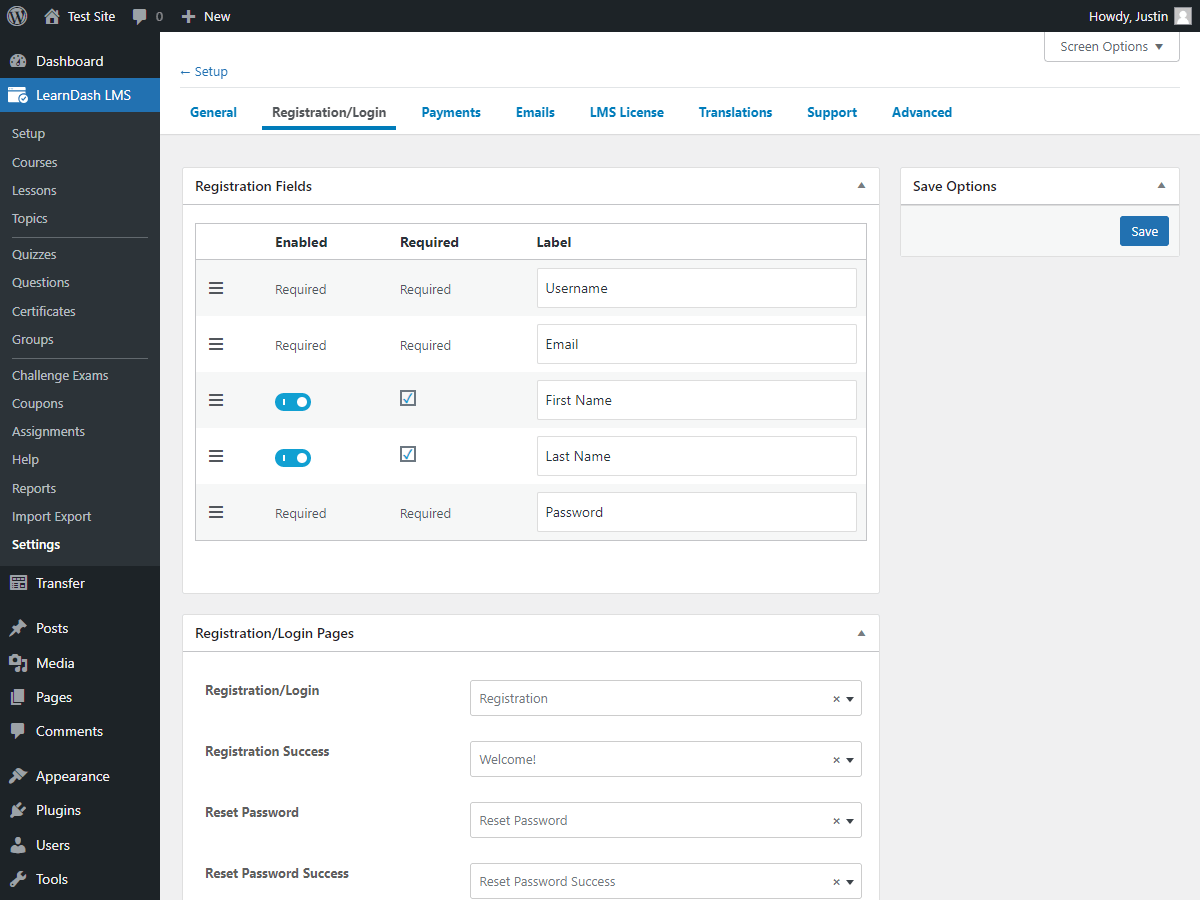
Also, LearnDash courses must be set to “Buy Now” for the coupon function to work.
Adding a New Coupon
In your WordPress admin area, navigate to LearnDash LMS > Coupons. Then click Add New to add a discount to your LearnDash site.
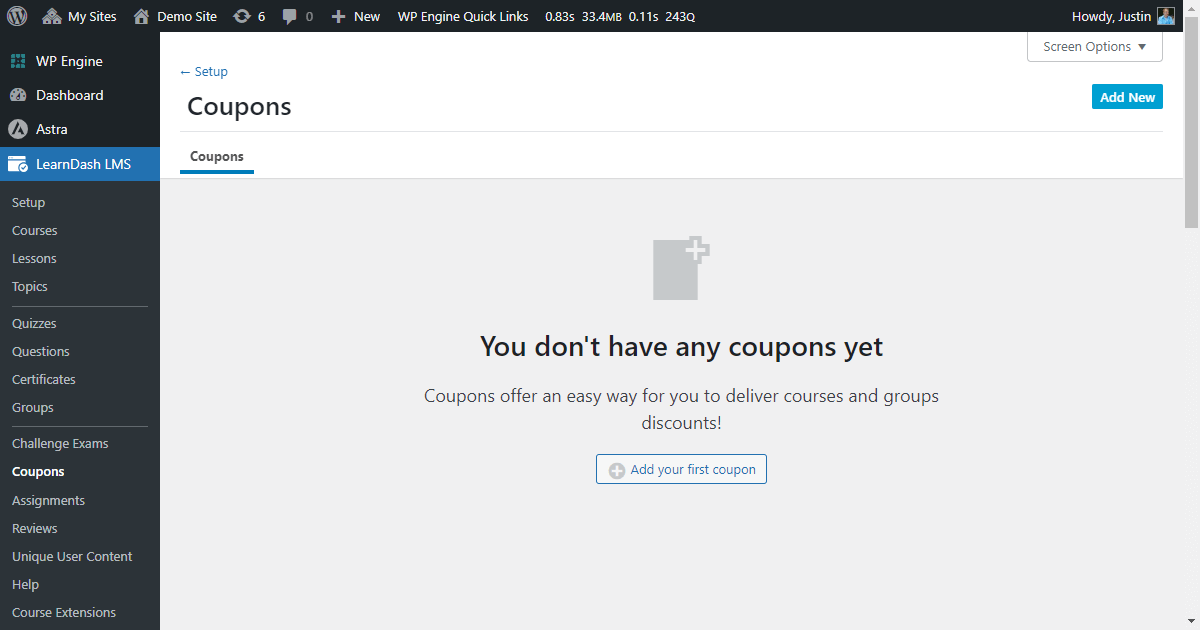
Next, give your coupon a title.
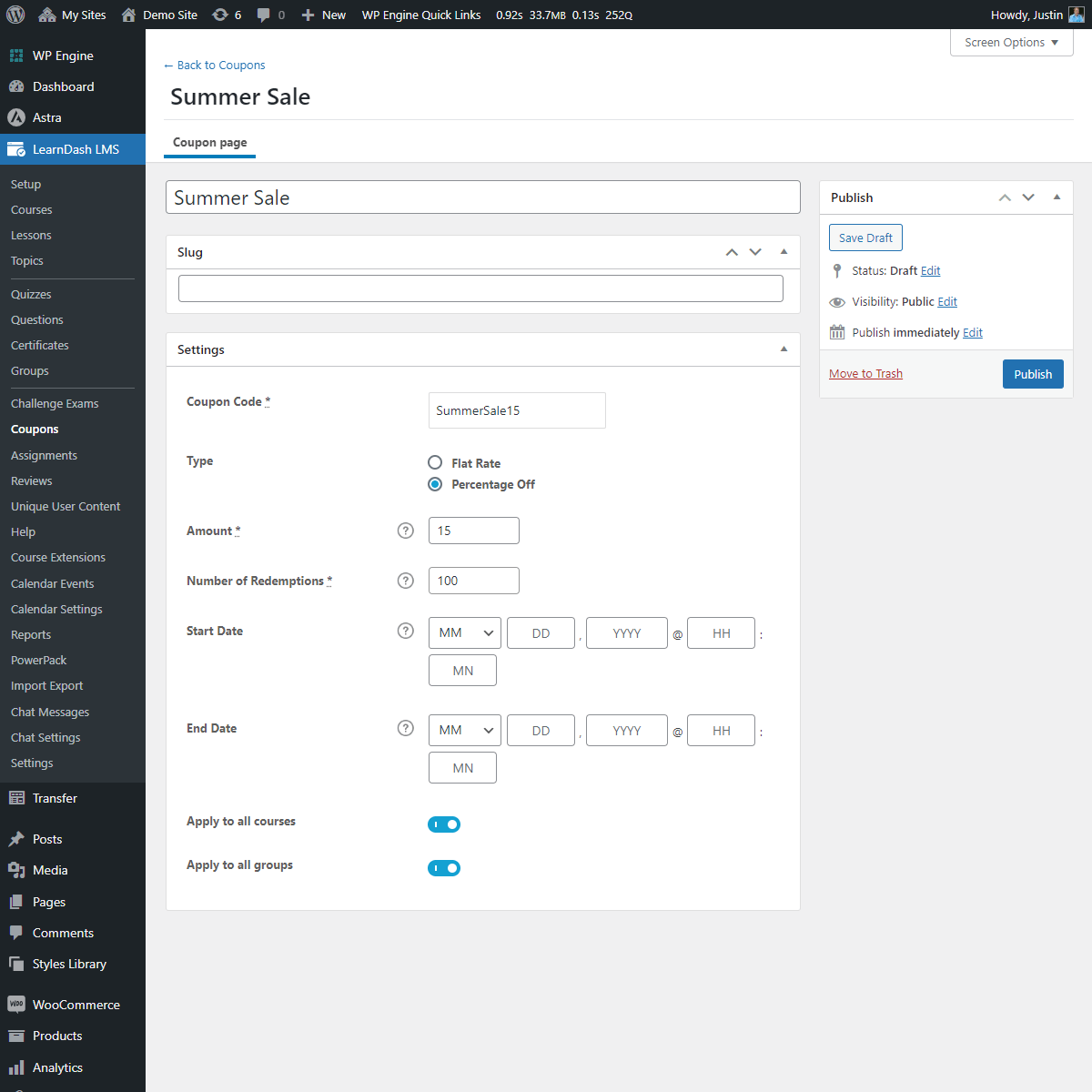
Easily set the coupon settings by inputting a coupon code (SummerSale15), coupon type (flat rate or percentage off), amount (15), number of coupon redemptions available, a start date for the coupon to be active, and an end date for the coupon to be available.
You also have the option to have the coupon apply to all LearnDash courses and/or all LearnDash groups.
Using the Coupon Code
Once you have saved your coupon, buyers can now apply the coupon before taking your course.
For LearnDash users who are new to your site or are logged-out, users will go to the LearnDash course they wish to take. The user must register on your site, then they will be redirected to the LearnDash course purchase page.
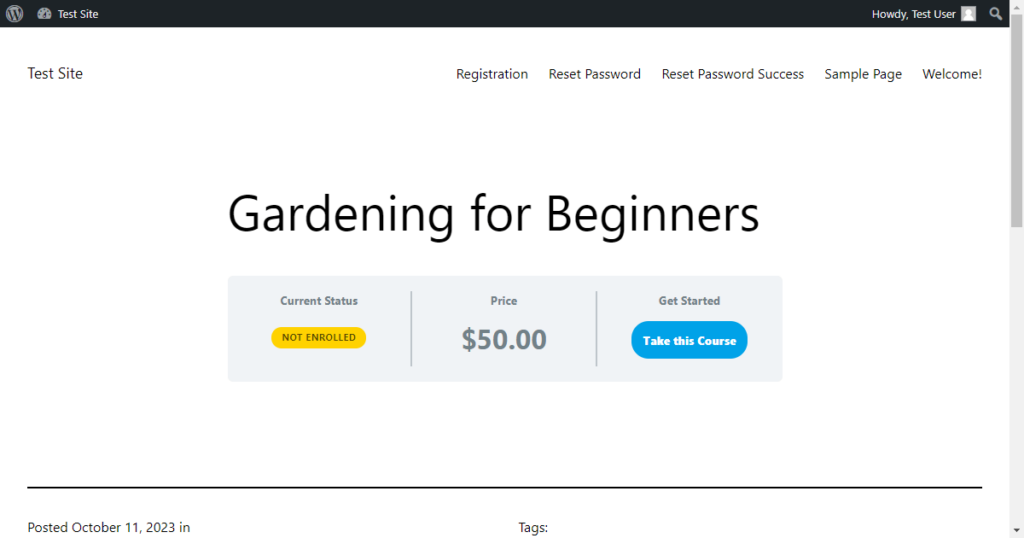
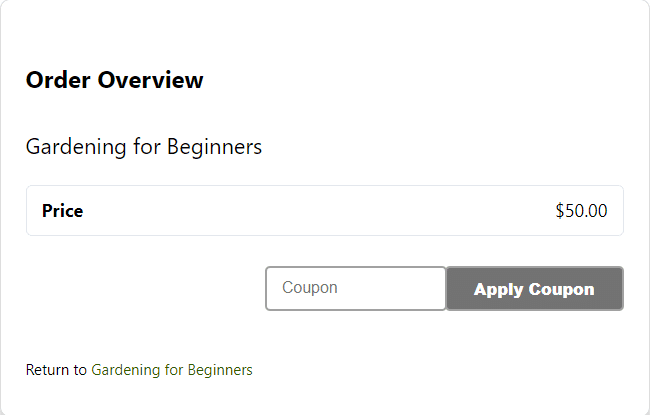
For existing LearnDash users who are logged-in, they will be given the option to Take this Course, where they will be redirected to the course purchase page.
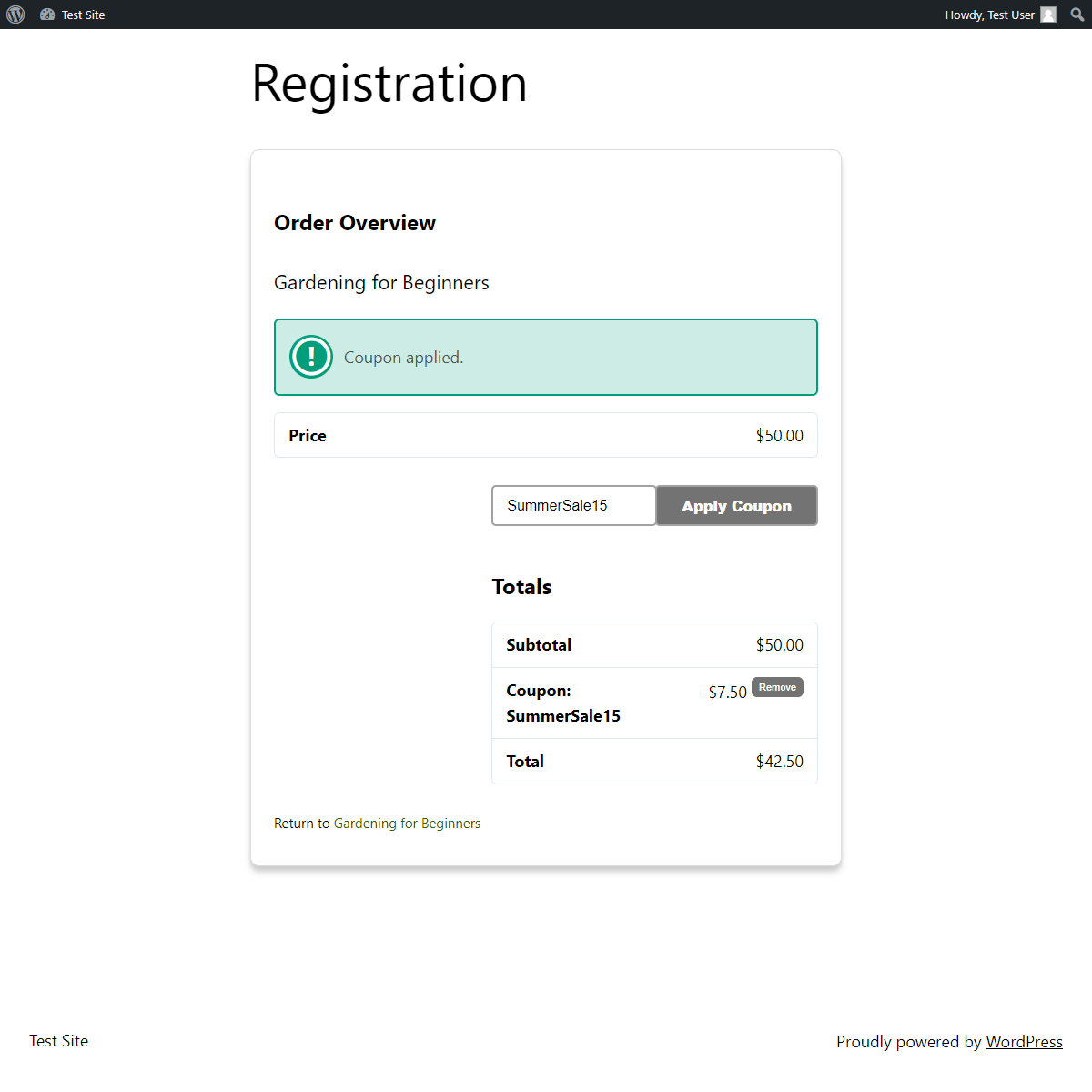
After the payment has cleared, the user will be granted access to the course.




Yes, offering Coupons in any niche or product is beneficial considering the amount of sale it can bring to the product. This has become one of the top marketing strategy for many brands including the big one.
This site is excellent and so is how the subject matter was explained. I also like some of the comments too.
Looking forward to your next post.
Hello!
Thank you very much for your kind words relating to our blog article. We appreciate the positive feedback!