Step 1: Adding Flashcards #
To add a new flashcard go to your wp-admin > Flashcards. Here, you can see your current flashcards, add a new flashcard, and see what flashcards belong to what set.
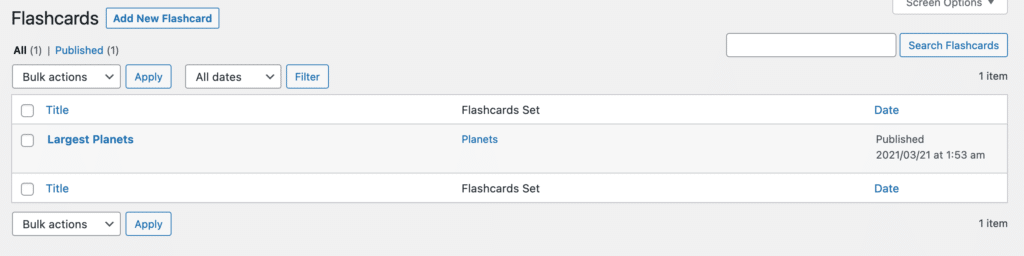
Click on “Add New Flashcard” and you’ll see the flashcard editor:
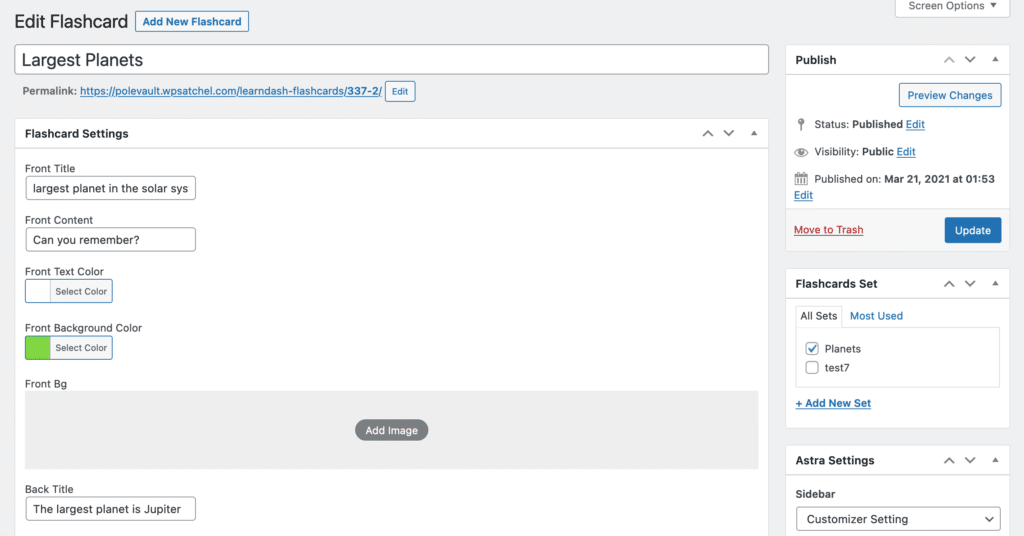
Step 2: Components of a Flashcard #
- Title — The title of the flashcard for organization in the admin. Students don’t see this.
- Front title — The title that shows on the front of the flashcard to the student.
- Front content — The main content of the flashcard on the front which is visible to the student.
- Front text color — The color of all text on the front of the flashcard.
- Front background color — The background color on the front of the flashcard.
- Front BG — The background image on the front of the flashcard. Note: this option overrides the background color option.
- Back title — The title that shows on the back of the flashcard to the student.
- Back content — The main content of the flashcard on the back which is visible to the student.
- Back text color — The color of all text on the back of the flashcard.
- Back background color — The background color on the back of the flashcard.
- Back BG — The background image on the back of the flashcard. Note: this option overrides the background color option.
Step 3: Flashcard Sets #
You can either create an individual flashcard and leave it as a stand-alone or you can assign it to a flashcard set that allows the students to cycle through the available flashcards.
Step 4: Embedding Flashcards #
Flashcards can be used on any WordPress post type including:
- Posts
- Pages
- Lessons
- Courses
- Quizzes
- Topics
Usually, you’ll add the flashcards via a Gutenberg block although a shortcode is available also. Here’s an example of the Gutenberg block:
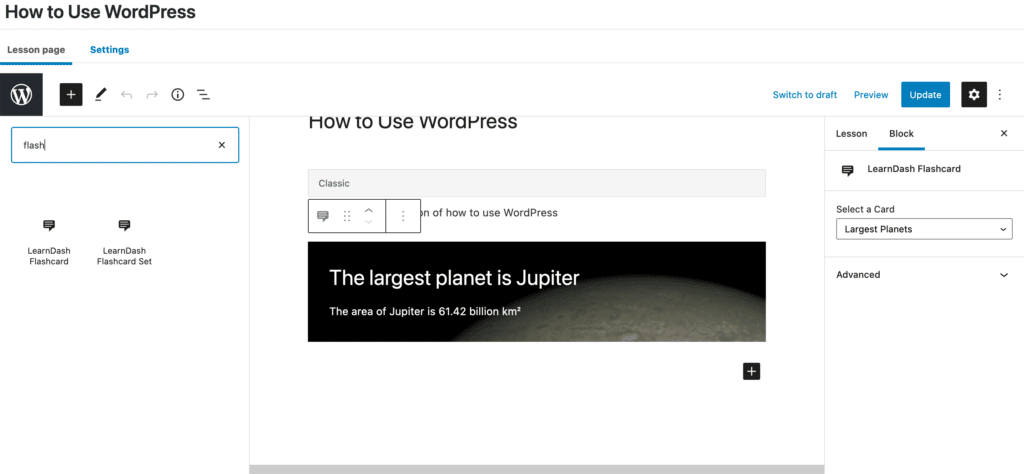
As you can see two blocks are available.
- Flashcard — This is an individual flashcard you want to display.
- Flashcard Set — This is a set of flashcards you want to display for the student to cycle through.
Step 5: Using Flashcards #
Flashcards are clicked or tapped on mobile devices to change from front to back and vice versa.
Anything else?
We’d love to implement new flashcard features and hear what you need. Reach out to our support team!




