Getting Started with Course Extensions for LearnDash
Update a User’s Course Access #
In your WordPress admin area, navigate to LearnDash LMS > Course Extensions.
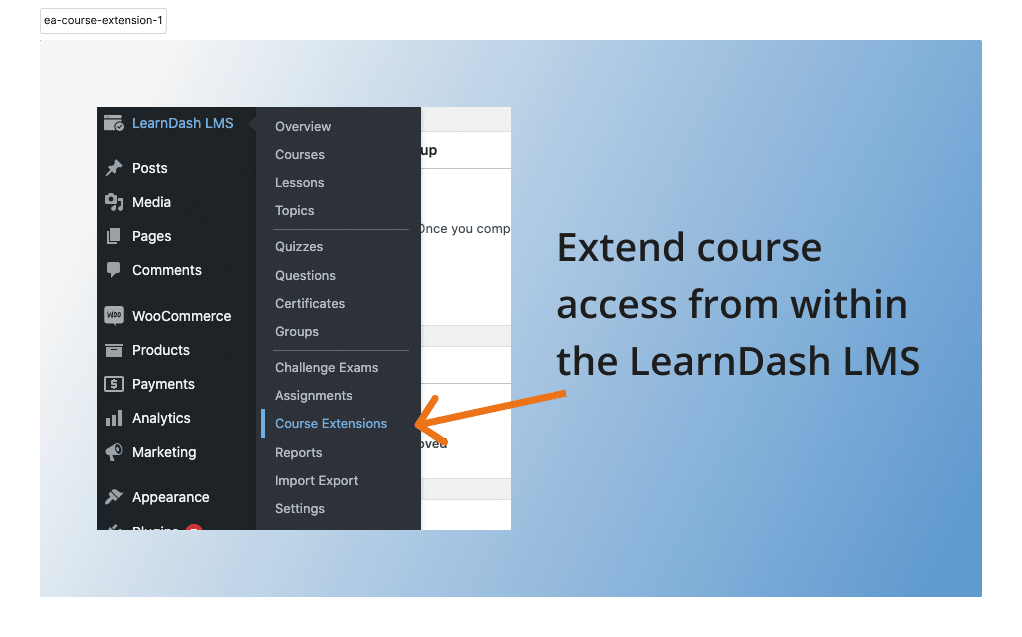
- Select a LearnDash user to update from the drop-down menu
- Next, select a LearnDash course to update
- Then, choose your user’s new course access expiration date
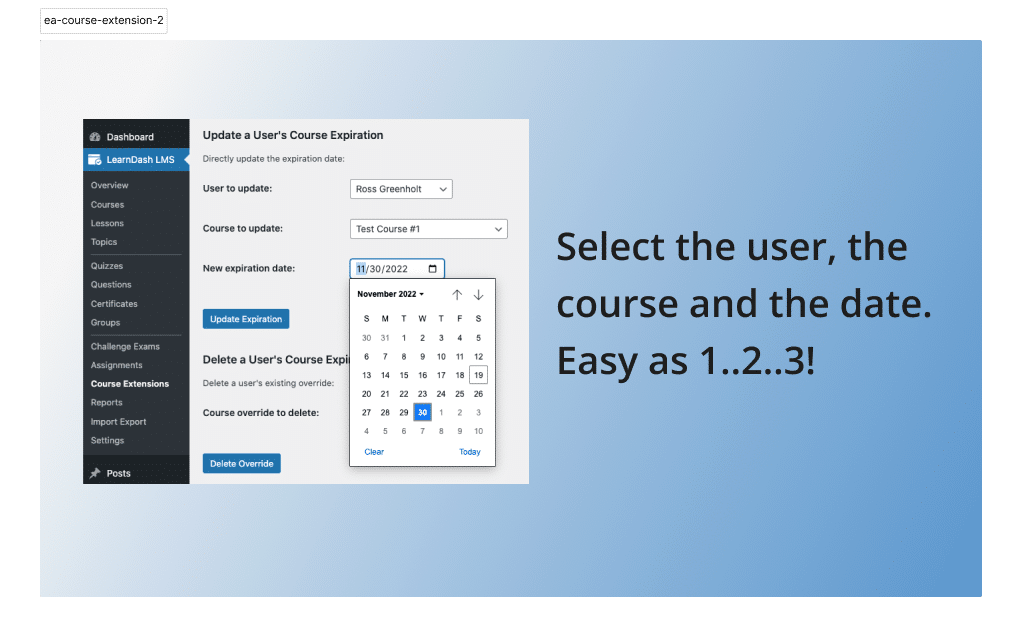
If you check the LearnDash user’s course info, it will show if their course has expired and when, or will show when that course expires.
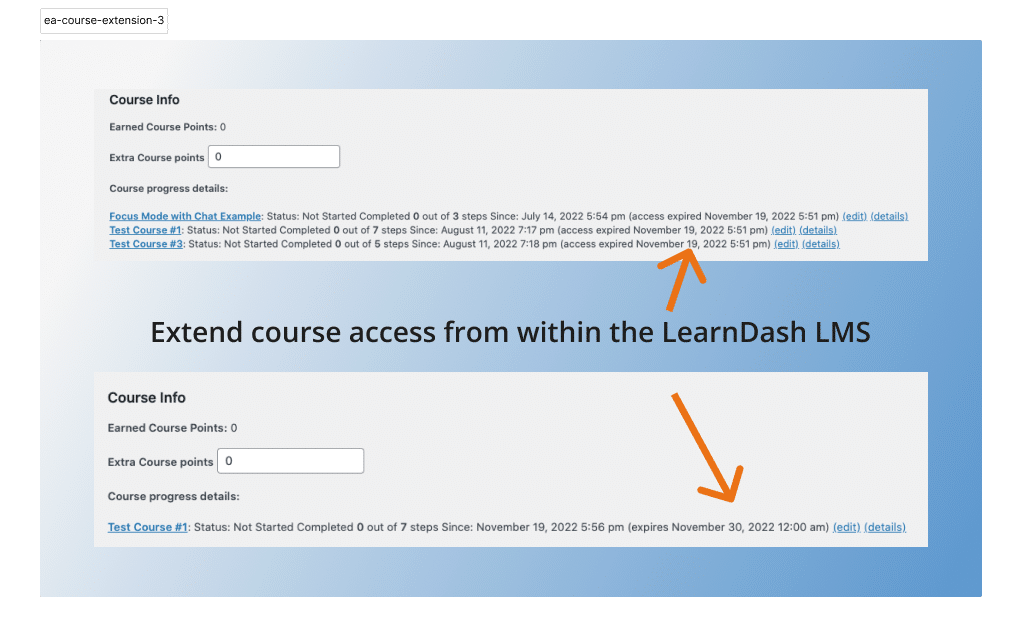
Delete a User’s LearnDash Course Expiration Override #
If you need to delete a LearnDash user’s course access extension, select which user and course to delete from the drop-down.
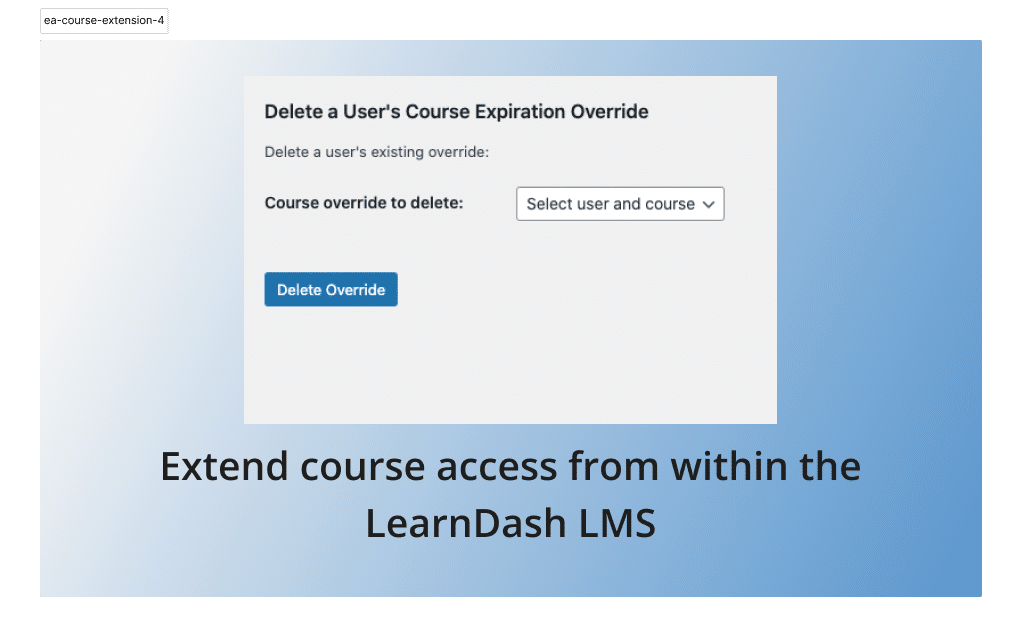
Update a LearnDash Group’s Course Access #
In your WordPress admin area, navigate to LearnDash LMS > Course Extensions.
- Select a LearnDash group to update from the drop-down menu
- Next, select a LearnDash course to update
- Then, choose your group’s new course access expiration date
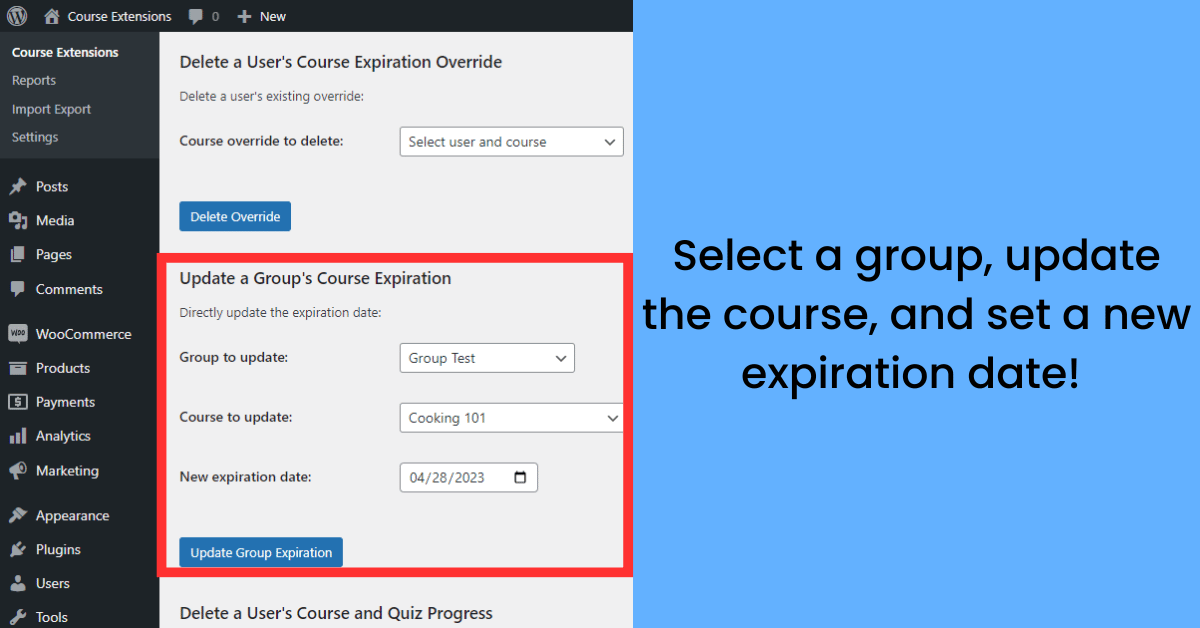
Delete a User’s LearnDash Course and Quiz Progress #
In your WordPress admin area, navigate to LearnDash LMS > Course Extensions.
- Select a user to update from the drop-down menu
- Next, choose the LearnDash course – This will be the course and corresponding quiz progress you are deleting for the user
- Then, check the box to delete the user’s course and quiz progress
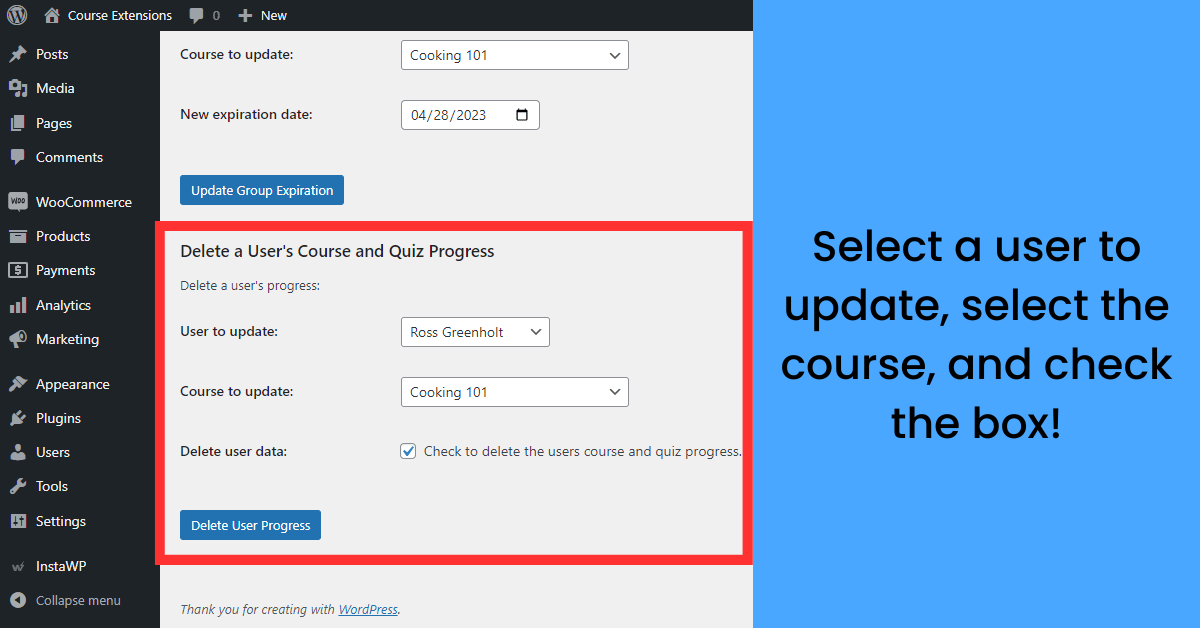
Course Access Expiration Options #
Our Course Extensions plugin allows you to set an event to trigger after a lesson has been completed.
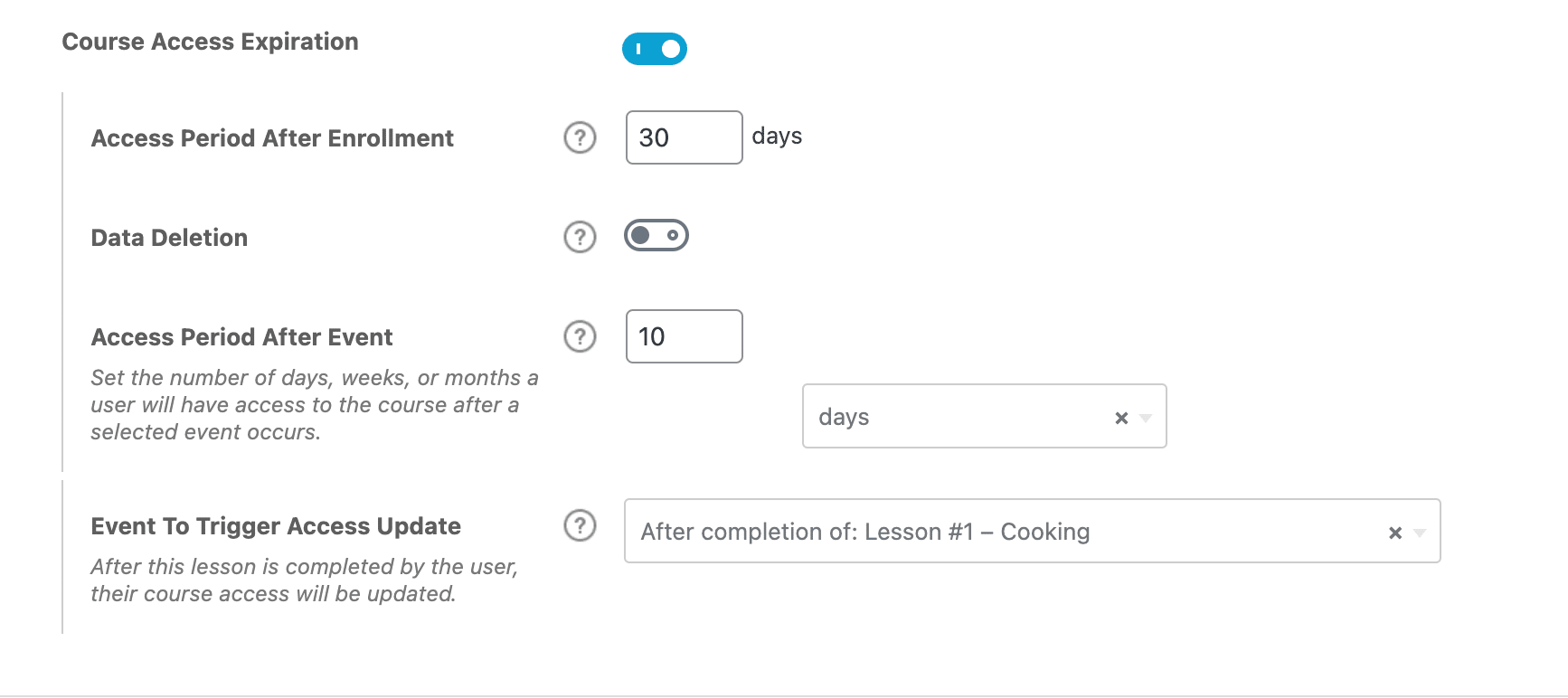
Navigate to LearnDash LMS > Courses > Edit > Settings, and navigate to the Course Access Expiration tab.
Access period after event – Select the number of days, weeks, or months a user will have access to the LearnDash course after a selected event occurs.
Event to trigger access update – After this lesson is completed by the user, their LearnDash course access will be updated.




