How Does the Plugin Work? #
Edit Quiz Answers for LearnDash is intended to be able to change the results of a quiz score such as changing a quiz result from incorrect to correct and change the number of points awarded.
What the plugin doesn’t do is change how the marking itself works or allow modification to assignment-type answers.
For instance, one use case would be that by accident you set the quiz to have a correct answer when it should have been incorrect resulting in some of your users passing their quiz when they should have failed.
Up until now, there’s been no easy way to change the score. Often it resulted in having to hire a developer to access your database and change the score. No more!
How to Change a Quiz Score #
In your wp-admin > users, find the user you want to edit, hover over their profile and click “Edit”.
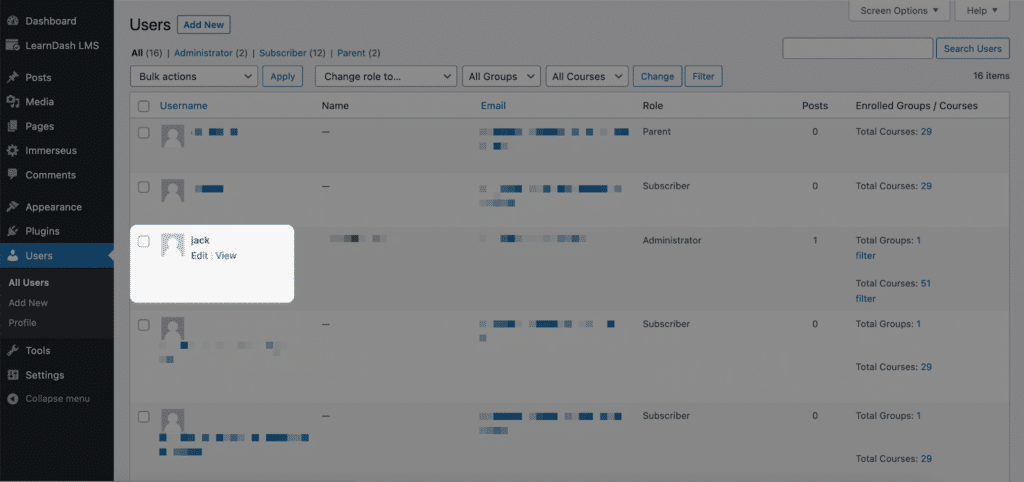
On the user’s profile scroll down to the bottom of the page where you can see the quizzes that the user has taken.
Click on the word “statistics”.
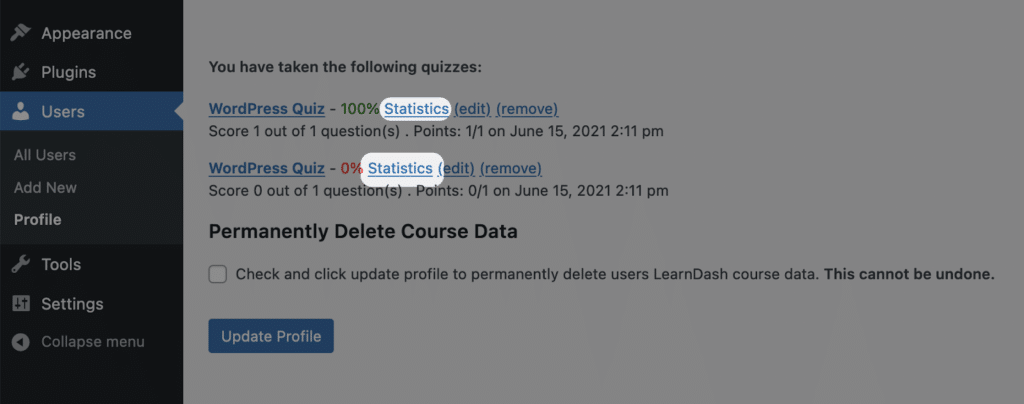
Note: You can only edit one quiz at a time currently.
On the modal popup you should see the correct, incorrect, and score boxes are editable like this:
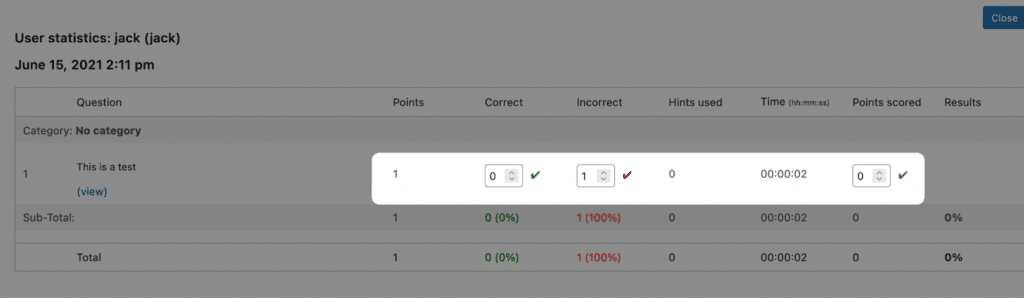
As you can see on this specific quiz the user got the question wrong yet that was a mistake and it should have been marked as correct, so let’s fix it!
First of all, we’re going to change each box, so we put correct to 1, incorrect to 0, and points scored to 1.
So we should see this:
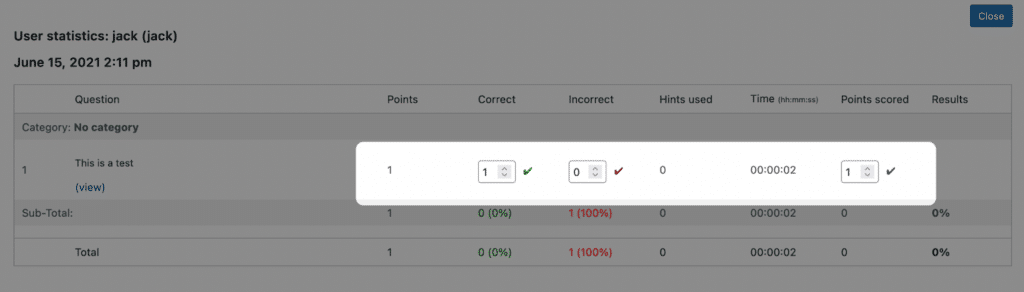
Now we need to actually save the results. Saving is done by the checkmark icons. Click each checkmark to save.
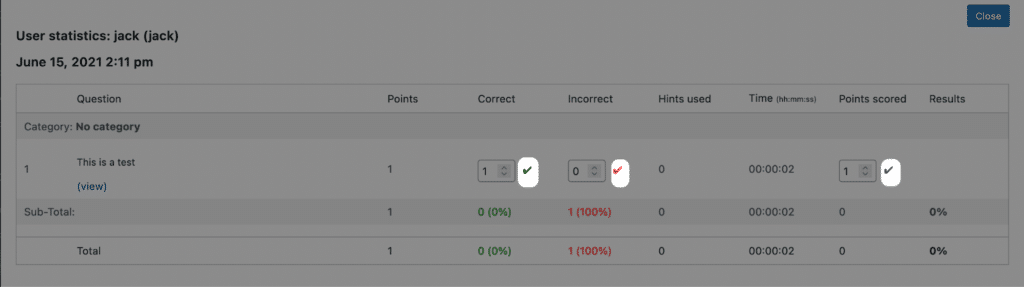
Now you’ve saved the quiz edit you can click “Close” and you’ll be back on the user profile.
Refresh your browser and you’ll see that the quiz result has been updated correctly and is now at a score of 100%.
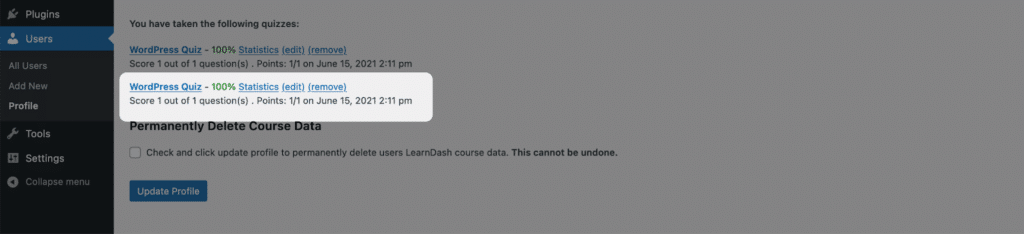
And that’s all there is to it! Editing quiz results in LearnDash now couldn’t be easier.




