The Events Calendar for LearnDash plugin lets you easily add events from your WordPress admin area.
In the WordPress admin area, navigate to LearnDash LMS > Calendar Events.
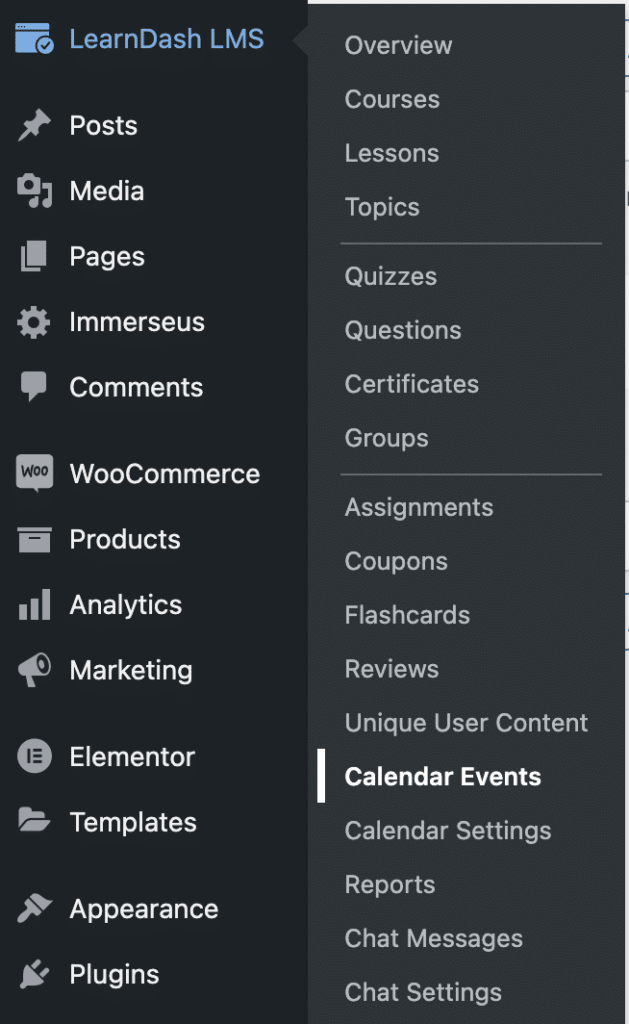
This will take you to the main calendar events screen:
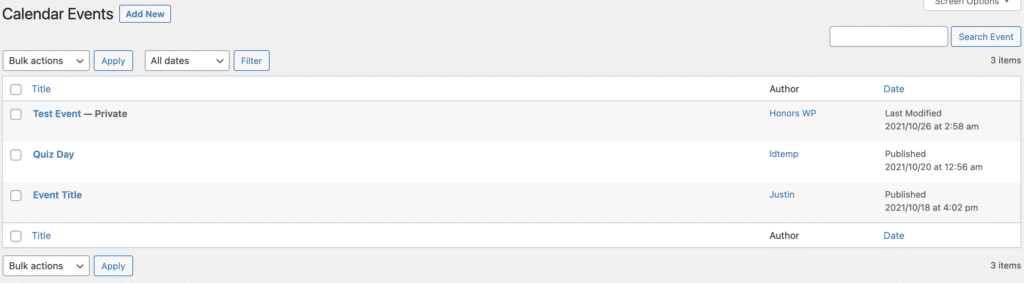
Then click “Add New“.
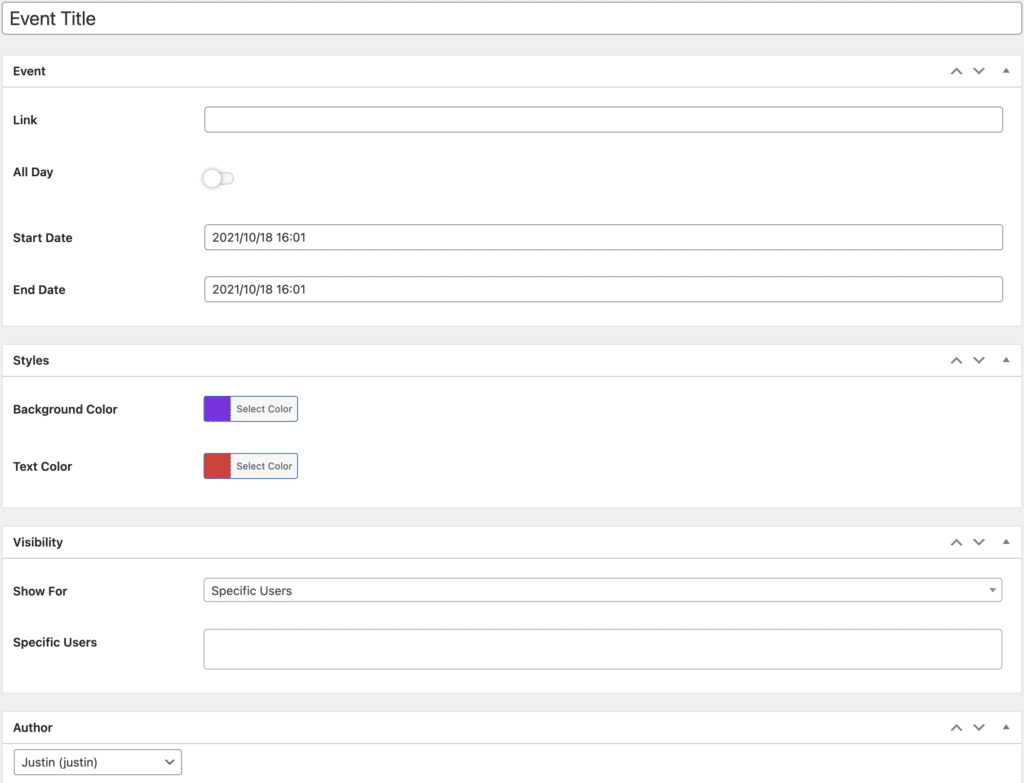
Fill in the following fields:
Event
- Event Title — The title of the calendar event you are adding. E.g, English class.
- Link — This can be a link to a zoom meeting,
- All Day — Does this event last all day? If so, toggle this.
- Start Date — Date and time selector for the calendar event.
- End Date — Date and time selector for the calendar event.
Styles
- BG Color — The background color of the calendar event.
- Text Color — The text color of the calendar event.
Visibility
- Show For — All Users, Specific Users, LearnDash Groups, LearnDash Courses.
- Selecting “All Users” shows the calendar to all users.
- Selecting Specifc Users, LearnDash Groups, or LearnDash Courses prompts you with the option to select on a per user, group, or course basis.

Once you’re done click “Publish” and the calendar event will be added.




