We will cover how to automatically update our plugins, as well as how to manually update them.
Why Update? #
Our products are regularly updated with new features and functionality. Keeping our plugins up to date ensures you don’t have anything malfunctioning or break on your site.
How to Properly Update Our Plugins #
WordPress automatically checks for updates and shows notifications when they are available.
You Have Two Options When Automatically Updating #
One option is to navigate to Dashboard > Updates.
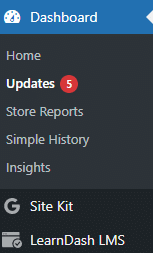
You will be shown a screen that looks like this.
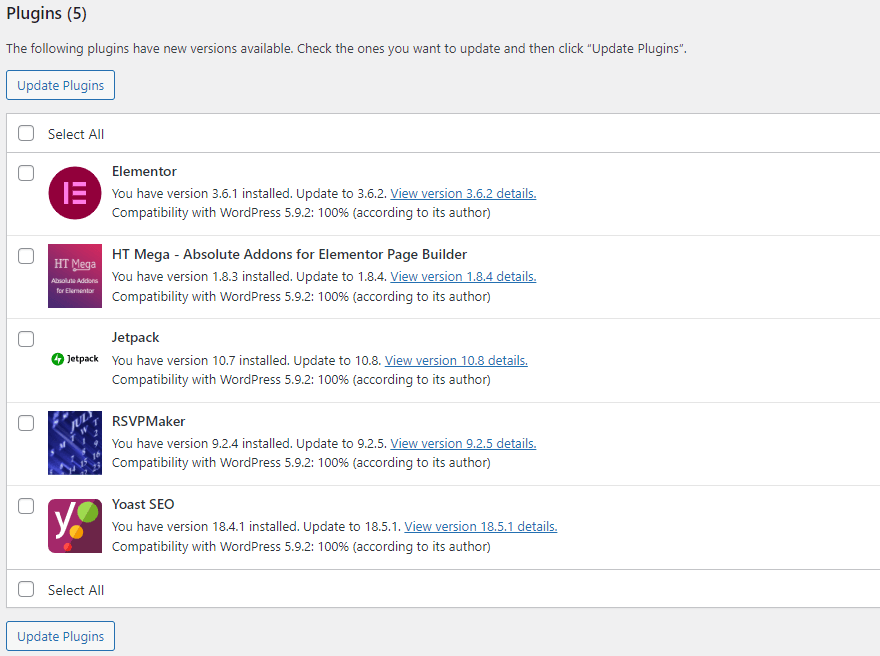
Select which to update, then click Update Plugins.
The other option is through the Plugins tab in the WordPress admin bar.
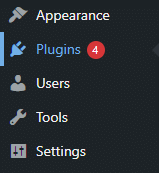
You will be shown a screen listing all plugins. Any that require an update will be listed under Update Available and will have a notification like the one below.


Click update now.
Bulk Plugin Updates #
You can also select multiple plugins using the checkbox, then navigate to Bulk Actions > Update > Apply.
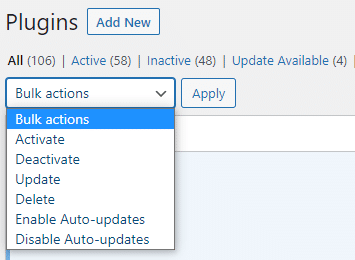
How to Update Our Plugins Manually #
We recommend automatic updates but here is how to do it manually.
First, navigate to Plugins on the WordPress admin bar. Then, deactivate and delete the plugin.

In your Honors WP Dashboard, navigate to Downloads and download the new version of the plugin.
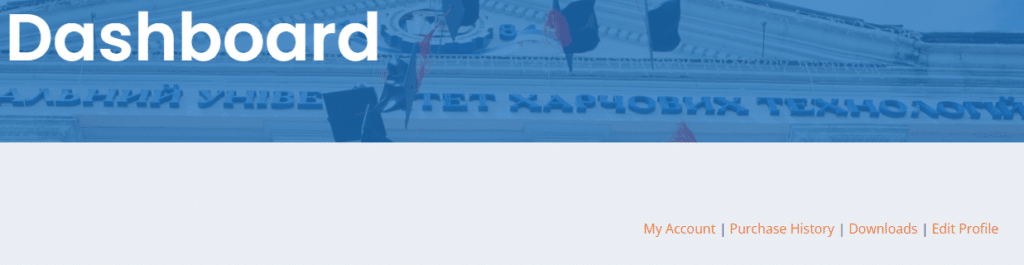
After downloading the new version of the plugin, follow the Installation Steps again via your wp-admin > Plugins > Add New > Upload.
If you experience any issues when updating, feel free to reach us at our support page.




