First of all what are related courses? Related Courses for LearnDash is a method to up-sell your potential student’s other courses on your LearnDash website by highlighting relevant courses on the individual course page.
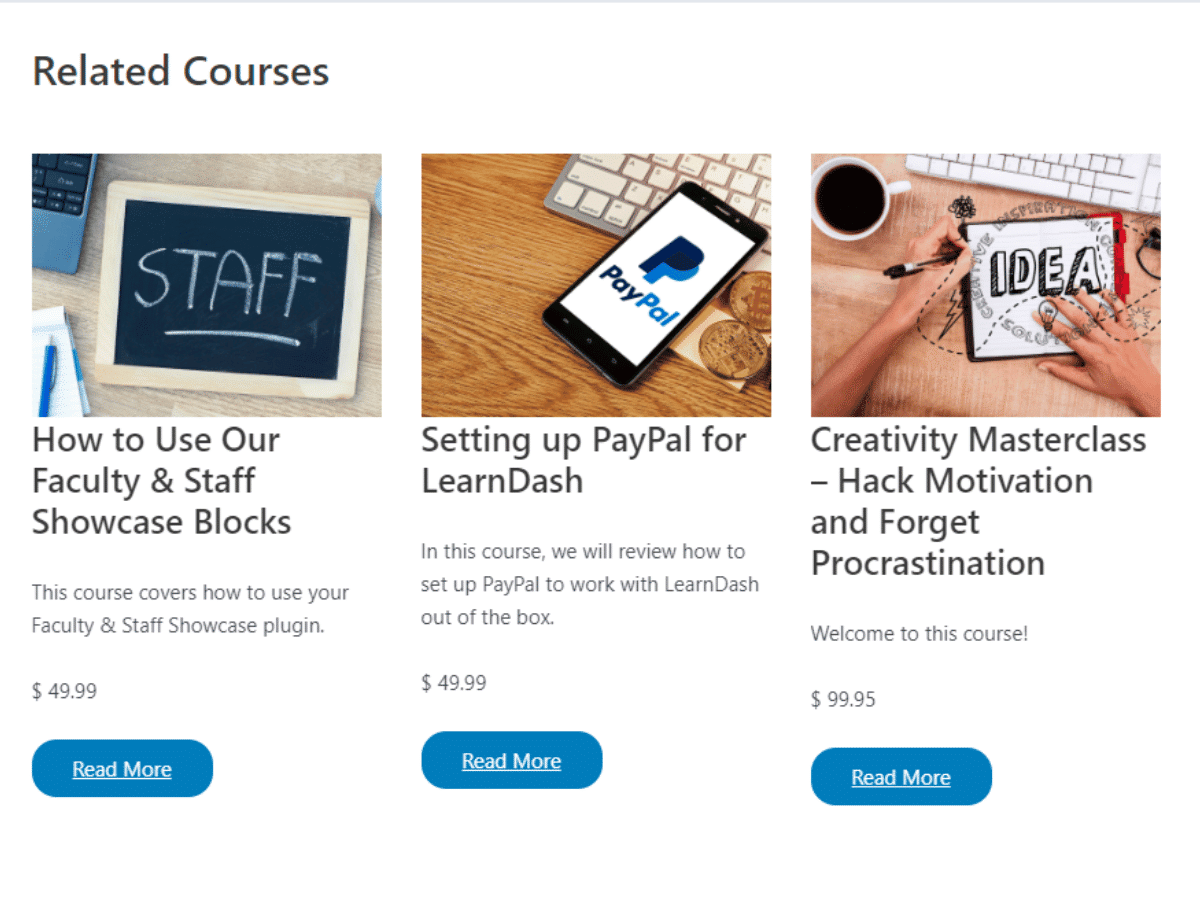
In this guide, we’ll walk you through how to set up related courses for LearnDash.
Step 1: Edit or create a course
First of all, you need to have your courses created. So if you haven’t gone ahead and created them. Once done go to edit your course under your wp-admin > LearnDash LMS.
On the main course page you’ll see a related courses box like this:

Click on “Add” to add a related course like this:
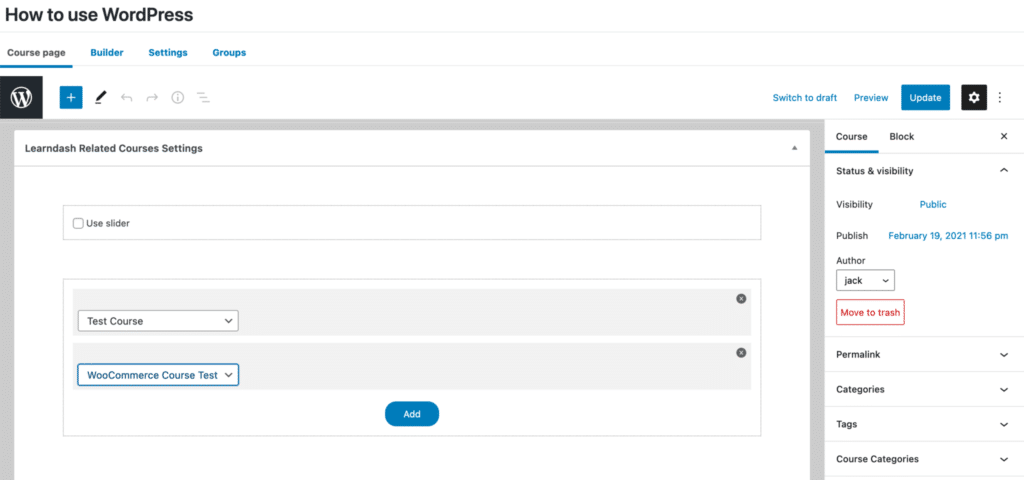
You can add as many courses as you want and they will display a stack. Alternatively, check the “use slider” box and they will appear as a slider instead on your individual course page.
Step 2: What components from the course show on the related courses?
The following components of a course show for the related course:
- Course Title.
- Course Excerpt
- Course Featured Image
- Course Price
Once you have configured your related courses save your changes and on the front-end of your individual course you’ll now see the related courses.




