Claim Your Account #
If you are a previous user of Immerseus, in order to gain access to Honors WP, you must first claim your account.
We imported your email, plan level, and expiration date into our system; but you need to claim your account. You should be able to log in by resetting your password. Please use the email address from your original purchase from Immerseus.
Reset your password here: https://honorswp.com/wp-login.php?action=lostpassword
Download the Newest Copy of Your Plugins #
After you’ve claimed your account, visit the Downloads section in your Honors WP dashboard to download the latest copies of the plugins you purchased through Immerseus.
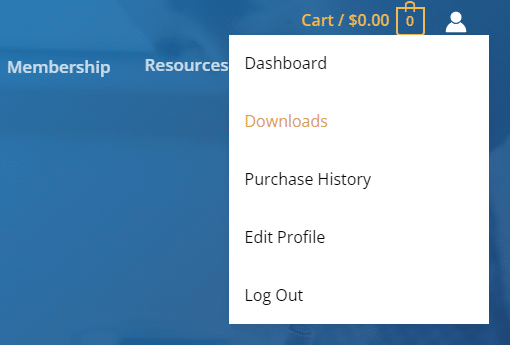
Upload, Activate, and Test #
Please, always test all plugins and updates in a staging environment first. As we said, nothing has really changed in this first release version of the acquired Immerseus plugins. You will need to activate the plugin again, using the new licensing system found under Plugins in the WordPress admin.
Push to Production, Activate, and Test Again #
Always test in a staging environment first. Once updated, please test everything again. If you are updating any of the acquired Immerseus plugins, the only thing that should change is the licensing and key activation system. . The plugin’s functionality has not changed. However, it might be a good idea to take notes on any custom settings beforehand.
Managing Your Subscription #
In order to renew or cancel your subscription, you will need to do so via your GumRoad account.




