Installation & Activation #
Installation Instructions must be completed first.
The Departments & Accolades plugin should be activated.

Adding Awards #
In the WordPress admin area, navigate to Users > Awards.
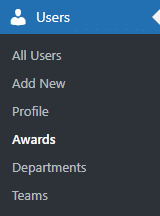
Give your award a name and a description (optional) and click Add New Award.

After you give your award a name and a description (this is optional), your award will appear on the right with a URL-friendly slug which is auto created. Users who are assigned to an award will appear on the right.

Adding Departments #
In the WordPress admin area, navigate to Users > Departments.
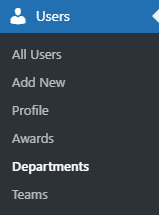
Give your department a name and a description (optional) and click Add New Department.
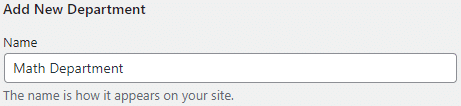
After you give your department a name and a decription (this is optional), your department will appear on the right with a URL-friendly slug which is auto created. Users who are assigned to the department will appear on the right.

Parent Department Configuration #
The option for Parent Department can be used when creating a hierarchy of departments.
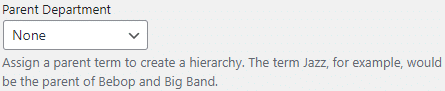
For example, if you have a Science Department, you could create multiple departments under that such as Biology, Chemistry, Anatomy, etc., with Science Department being the parent department.
Adding Teams #
In the WordPress admin area, navigate to Users > Teams.
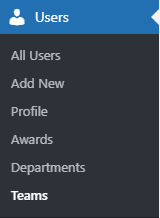
Give your team a name and a description (optional) and click Add New Team.

After you give your team a name and a description (this is optional), your team will appear on the right with a URL-friendly slug which is auto created. Users who are assigned to the team will appear on the right.

Parent Team Configuration #
The option for Parent Team can be used when creating a hierarchy of teams.
Assigning Users #
To assign a user to an award, department, or team, navigate to Users > All Users.

Click on the user followed by Edit.
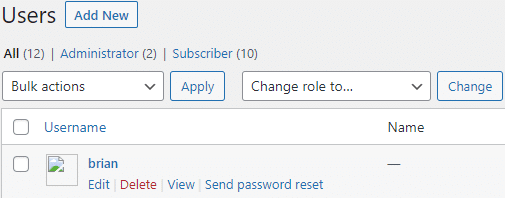
Toward the bottom of the screen, you are able to assign a user to a department(s), team(s), or an award.
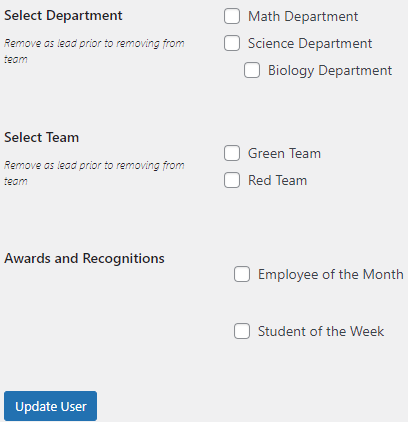
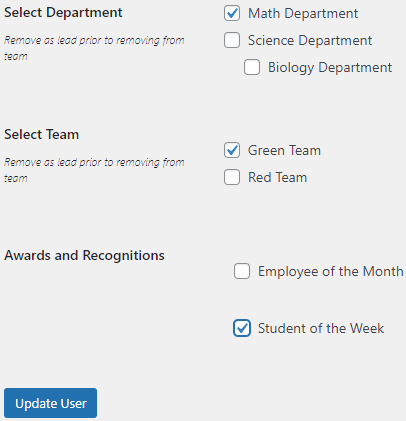
Click Update User.




