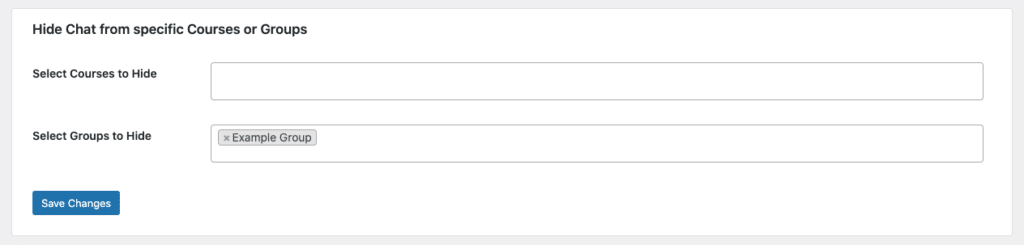Messaging for LearnDash extends and leverages the native functionality within LearnDash, giving you more of an ability to leverage things like groups.
Users don’t have to be added to groups in order to use the plugin, this is simply another way to expand the your platform and its communications abilities.
Setting Up Your LearnDash Group #
To utilize the groups feature, simply navigate on the WordPress dashboard to LearnDash > Groups and add a group.
From there simply add your group title and any content you wish to be displayed on the group page.
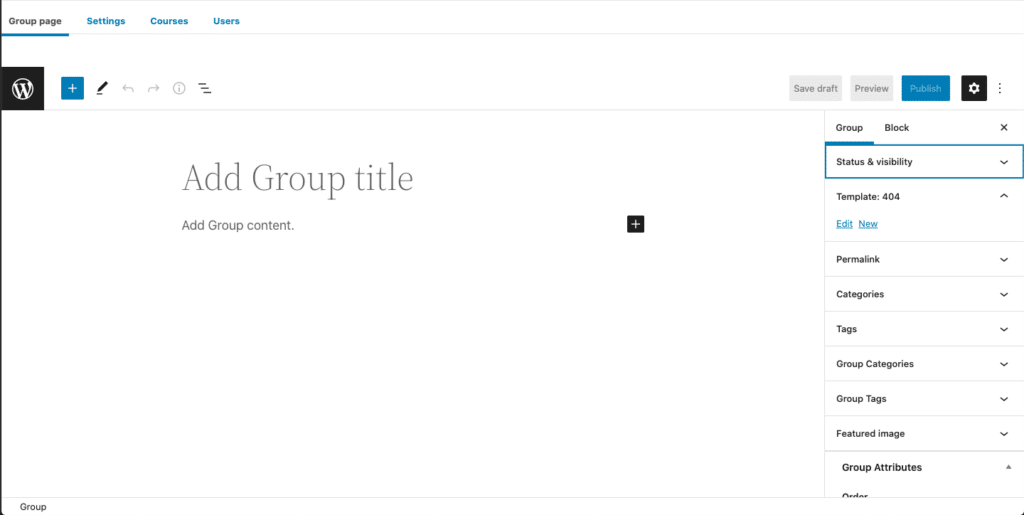
Note: More information on LearnDash groups can be found via https://www.learndash.com/support/docs/users-groups/groupsLearnDash Group Settings #
LearnDash offers settings for groups on a global and per group level.
Note: More information on LearnDash group settings can be found via https://www.learndash.com/support/docs/users-groups/groups/global-group-settings/Global Group Settings #
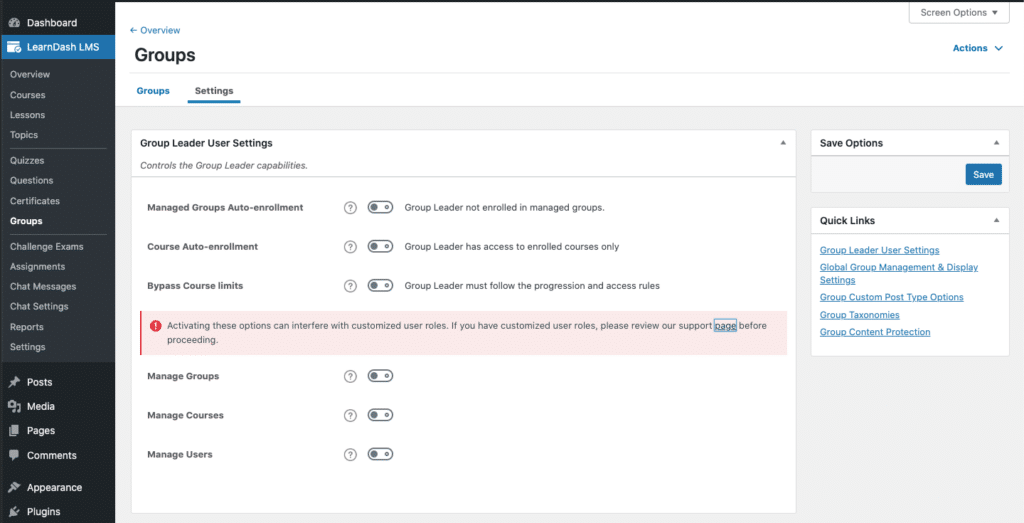
Per Group Settings #
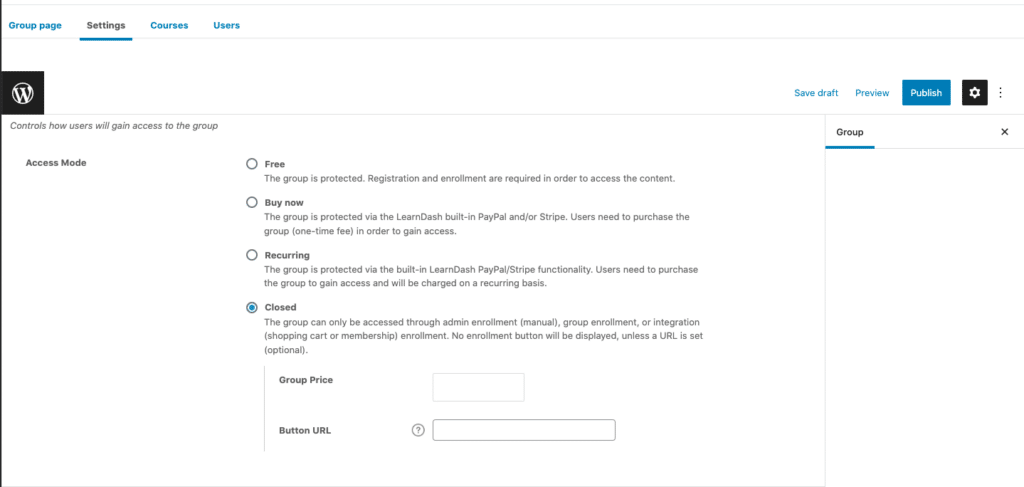
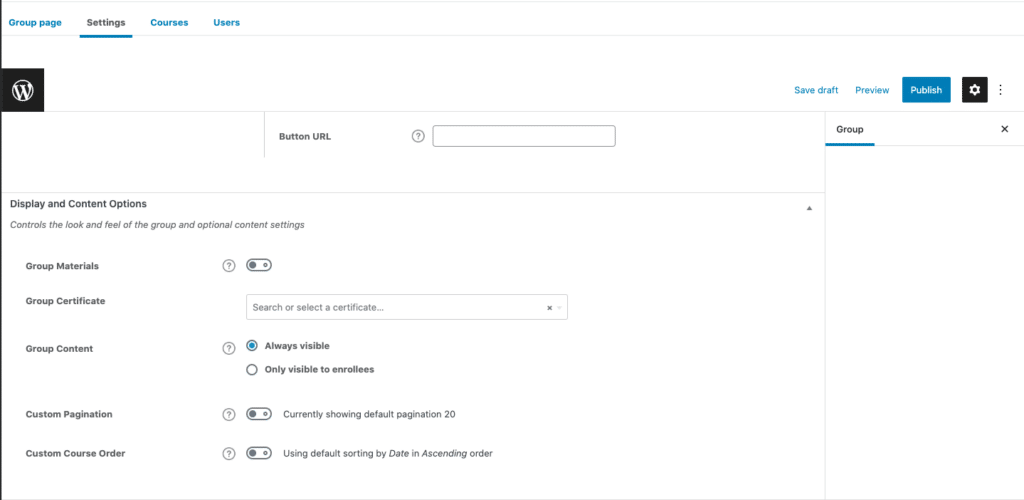
Adding a Course to a LearnDash Group #
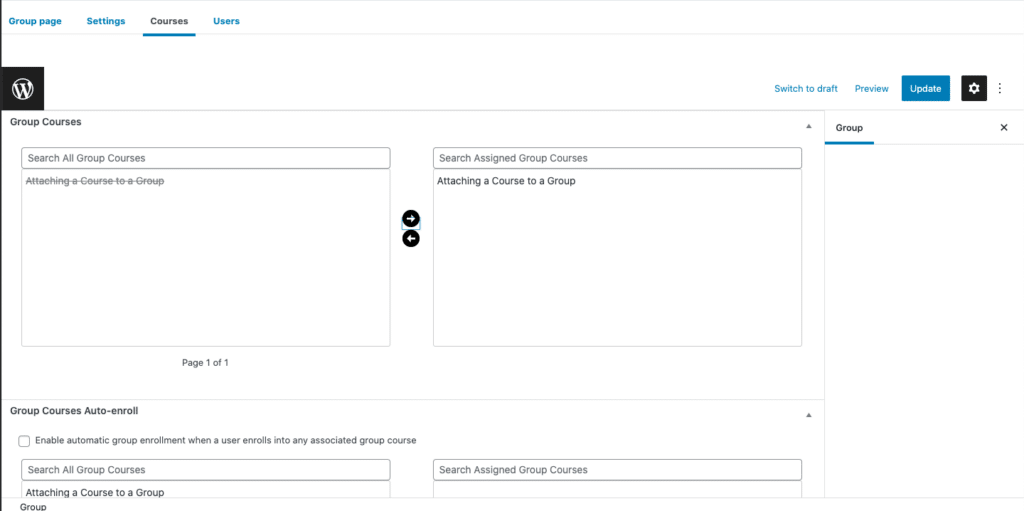
Adding Users to a LearnDash Group #
Adding users to groups can be done through a manual process or automatically.
LearnDash Group Manual Enrollment #
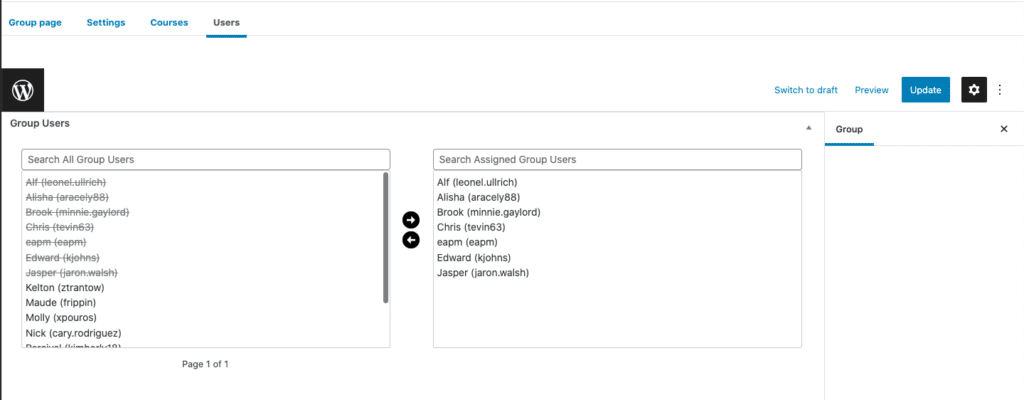
LearnDash Group Automatic Enrollment #
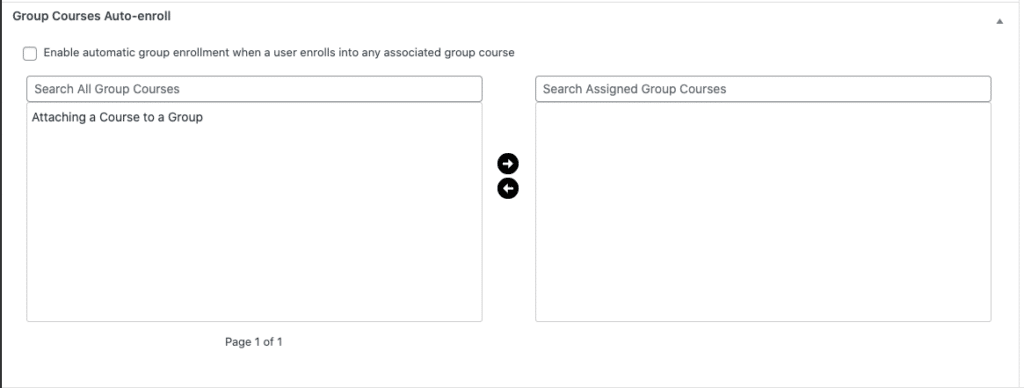
Once you have your group setup, only users you’ve granted access to the group will see the group displayed on the messaging page.
Assigning LearnDash Group Leaders #
To assign a group leader, navigate to the Group Leaders section under the users tab, select your leader(s) and then click on the arrow to move them over.
Update and voila! Now your group has a leader(s) assigned.
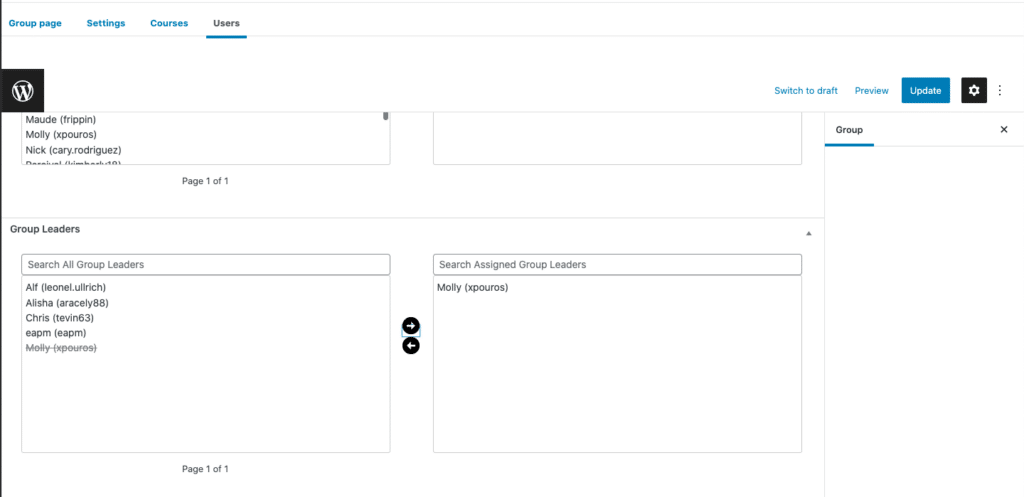
Do keep in mind that allowing your group leaders to do things like:
- Manage Groups
- Manage Courses
- Manage Users
Can result in group leaders being able to do things like add or delete groups, courses, and even users.
Note: You can find more information on Group Leader capabilities within LearnDash via https://www.learndash.com/support/docs/users-groups/groups/group-users-and-group-leaders/#creating-a-group-leaderExcluding/Removing Chats from a LearnDash Group #
By default the Messaging for LearnDash plugin will place a chat window alongside each course and group that has been published.
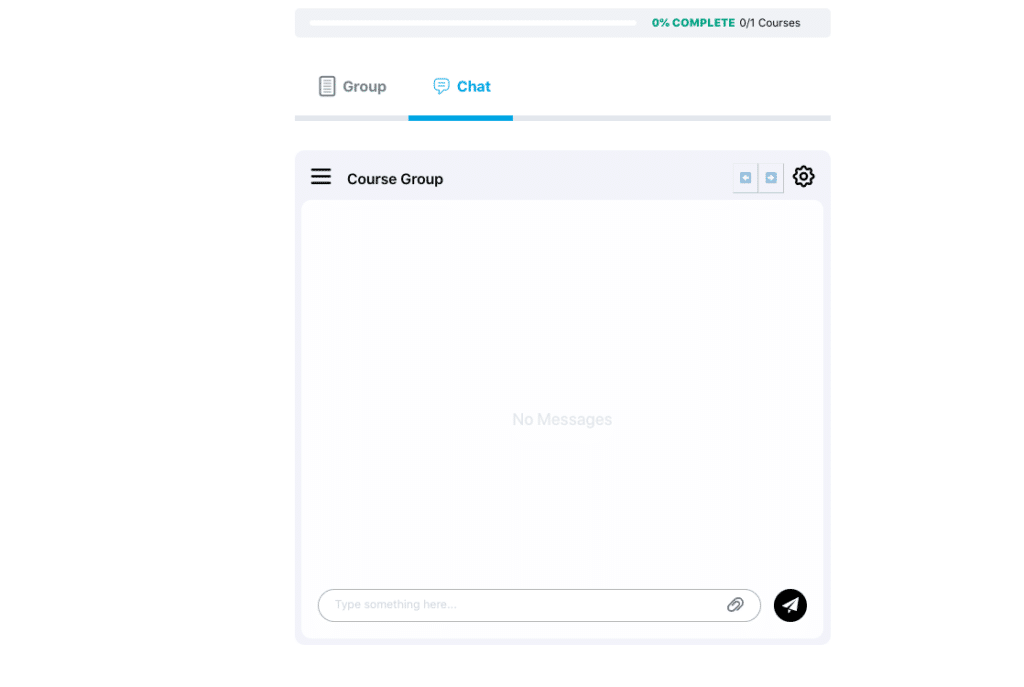
If you don’t want a course or group to have a chat, simply select the course you’d like to exclude/hide the chat from.