To go to your Transfer settings, in your WordPress admin area, navigate to Transfer > Settings.
General Settings #
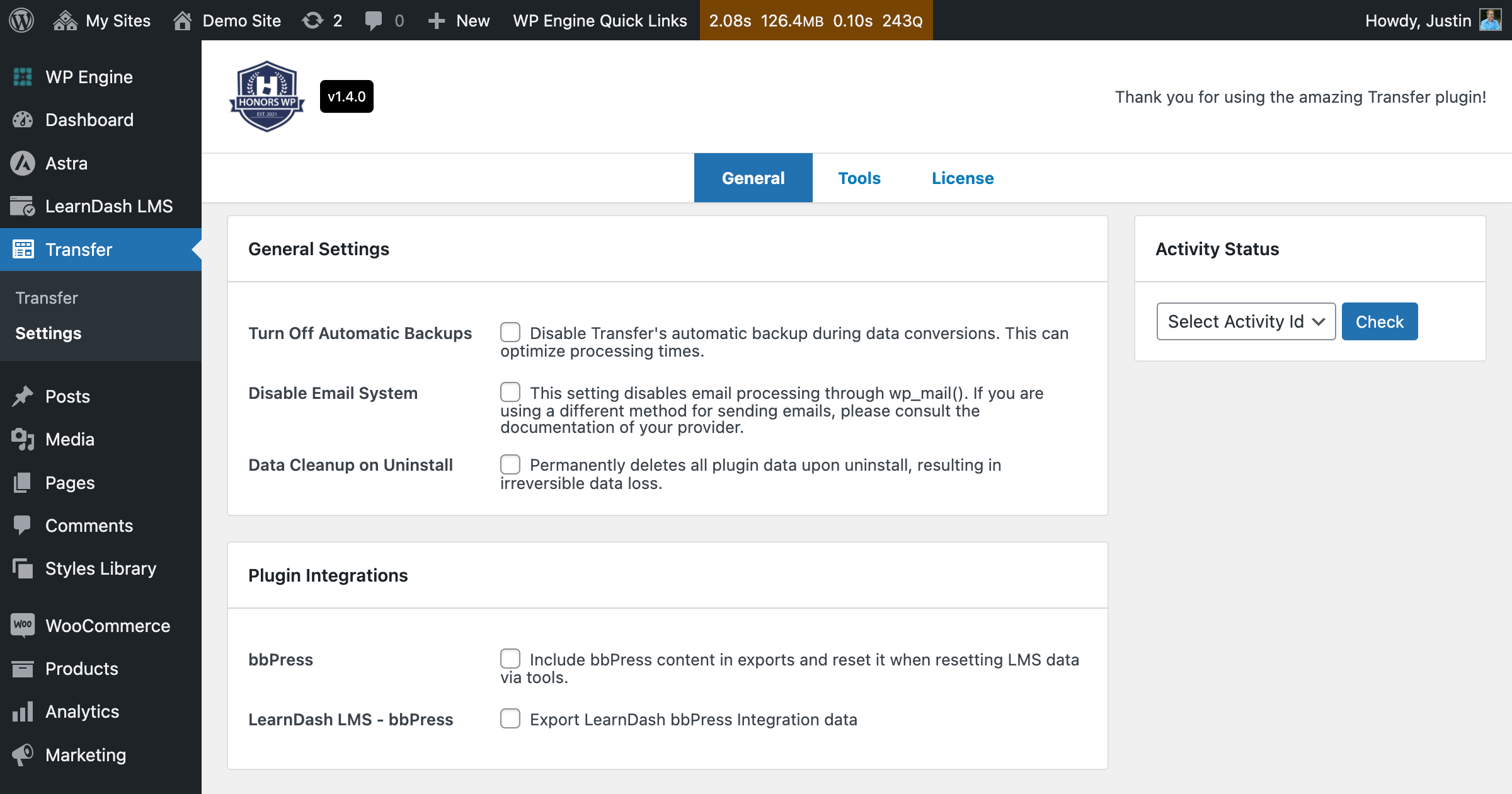
Turn Off Automatic Backups #
If your server has low parameters and you are worried about timeouts, you can check the box to turn off the automatic backup function that occurs when you are converting LMS data. This setting allows for processing times to be optimized.
Please note that your LMS data will not be automatically backed up when utilizing this setting and it is still recommended to increase your server parameters first.

Disable Email System #
Toggle this setting to disable email processing through wp_mail().
When importing or removing users from a new site, email notifications are sent to the users. However, there may be instances where you may wish to avoid sending unnecessary emails.
This setting allows them to temporarily disable email notifications while working on these tasks. Please note that you will need to deactivate this setting once the process is completed.
Data Cleanup on Uninstall #
If this setting is checked, all data related to Transfer will be deleted if the plugin is uninstalled from the WordPress site.
Plugin Integrations #
Please note that you must activate these settings before exporting in order to include bbPress data and LearnDash/bbPress-related data.

bbPress #
Check the bbPress box to include bbPress-related content in the export process and in the reset settings.
Activating the bbPress setting includes contents including forums, topics, and replies into the export file that is not related to LearnDash or LifterLMS.
LearnDash LMS – bbPress #
Check the LearnDash LMS – bbPress box to export LearnDash bbPress integration data.
This setting is specifically related to LearnDash and keeps the data relationship between LearnDash and bbPress contents during migration.
Tools #
Activity Status #
To check the status of your backup, restore, import, or conversion process, download the Transfer Helper tool from the Downloads section of your Honors WP dashboard.
After you have installed and activated the Transfer Helper tool, navigate to the Activity Status drop-down menu.
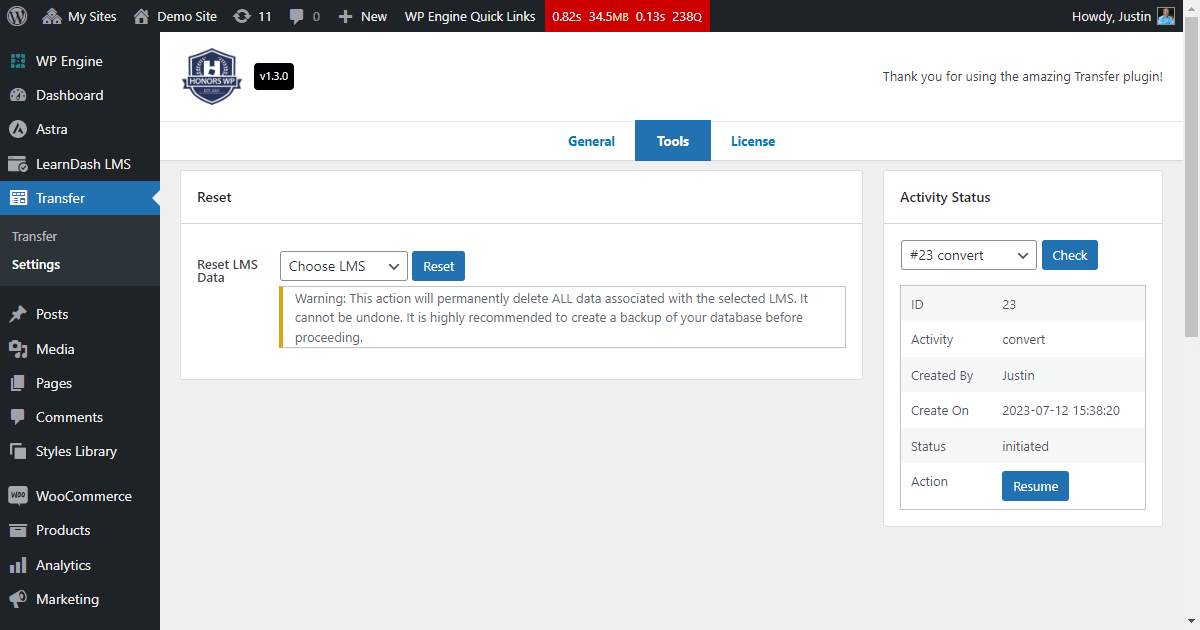
Select the Activity ID, whose status you want to check.
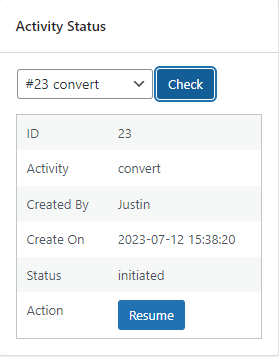
If an activity is stuck, you can click the Resume action, to continue the process in the event of a time-out or other issue.
Reset LMS Data #
Our Transfer plugin features an option to reset all LMS data on your site. All data from your associated LMS will be deleted.
Navigate to the Settings menu, then Tools. Select which LMS from the drop-down menu and click Reset.
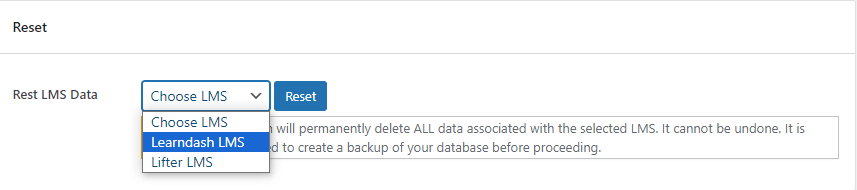
* Warning * This action will permanently delete ALL data associated with the selected LMS. It cannot be undone. It is highly recommended to create a backup of your database before proceeding.
This action also resets any bbPress data and LearnDash/bbPress-related data if these settings are enabled above.
License Verification #
Retrieve your license key from your Purchase History.
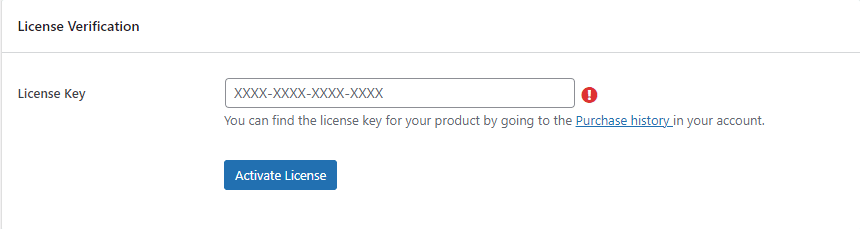
Once you have your license key, input the key and click Activate License.




