Prerequisites #
First, be sure to have both LearnDash and LifterLMS installed and activated on your site. The conversion process will not work unless both LMS plugins are installed and activated. If you do not have a copy of LearnDash or LifterLMS anymore, please contact our support.
Converting LearnDash to LifterLMS #
Please note that LearnDash topics are not converted to LifterLMS lessons. You will need to incorporate LearnDash topics into LifterLMS lessons manually.
To convert LearnDash quizzes & questions to LifterLMS, you will need the Advanced Quizzes add-on for LifterLMS.
Converting LifterLMS to LearnDash #
Transfer cannot convert LifterLMS features that are not present in LearnDash. For example, LifterLMS memberships cannot be converted to LearnDash because LearnDash does not offer a core membership feature.
Convert LearnDash to LifterLMS #
From your WordPress admin dashboard, navigate to Transfer, then the Conversion menu.
Then, take the export file you created and upload it.
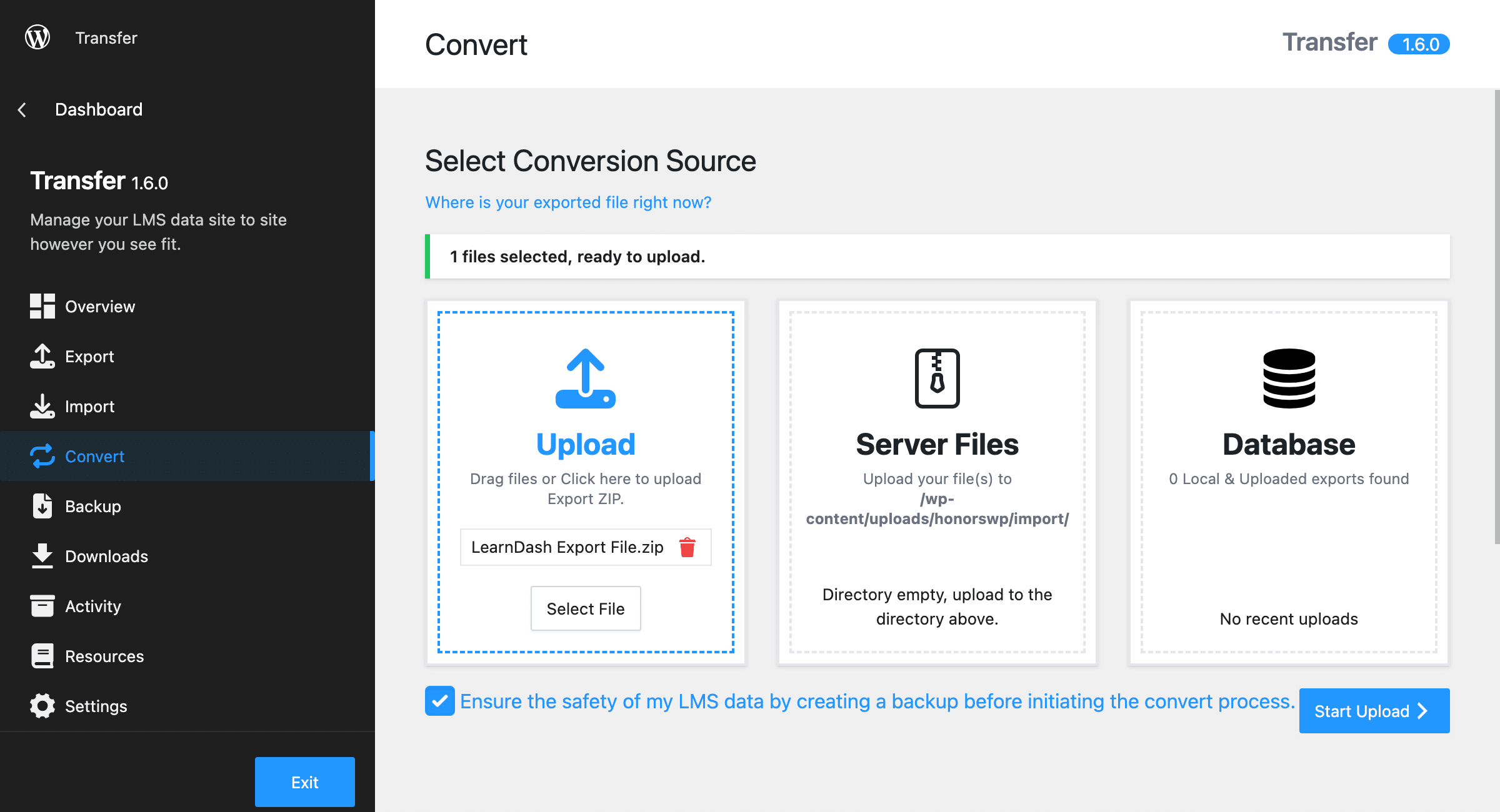
Alternatively, if you had imported your file via the directory, you would select the upload via the Server Files option.
If you wish to create a backup before initiating the process, check the box before clicking Start Upload.
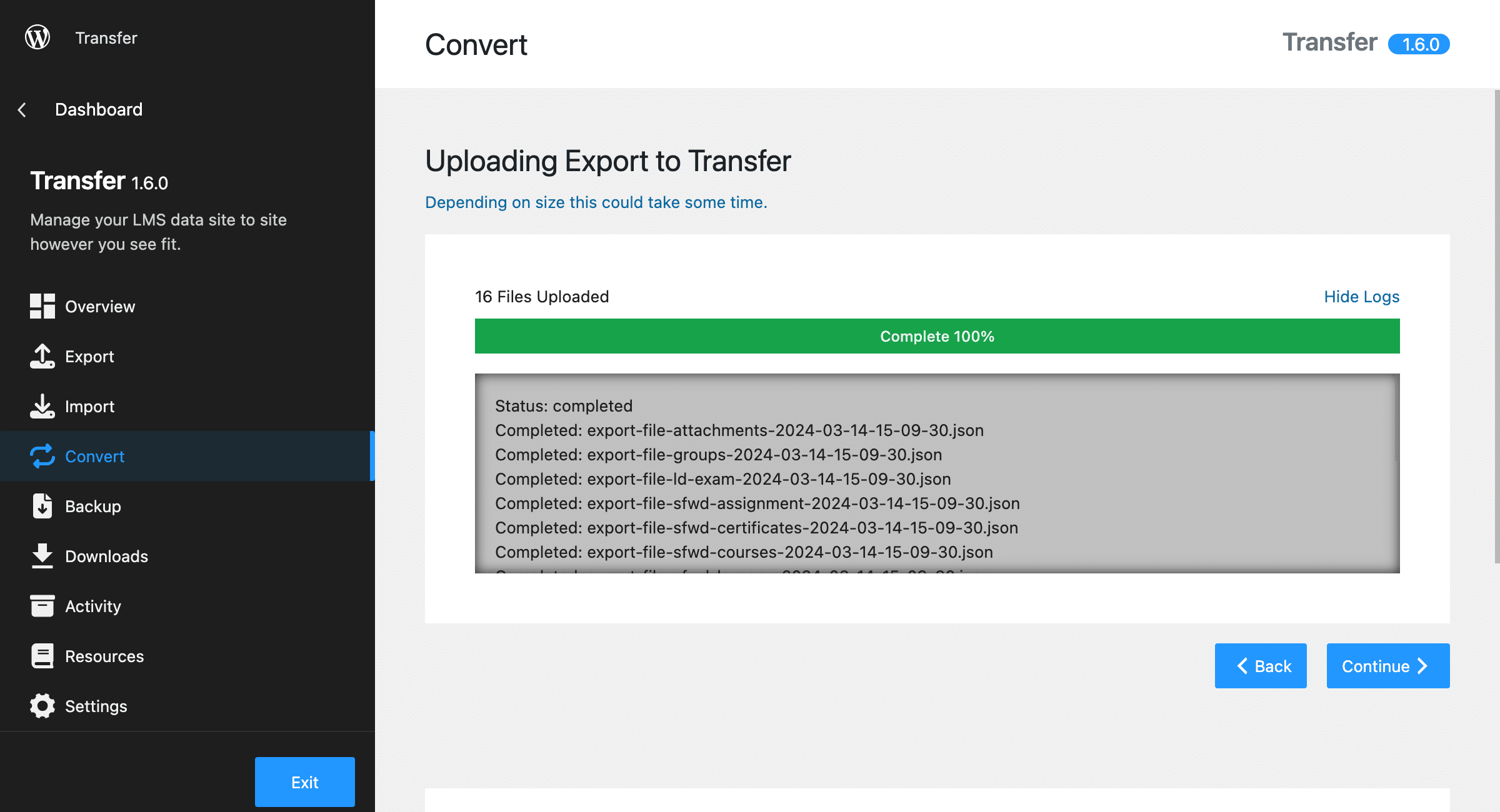
After the export file has been uploaded, click Continue.

Select LifterLMS has the destination LMS. Then, click Start Backup.
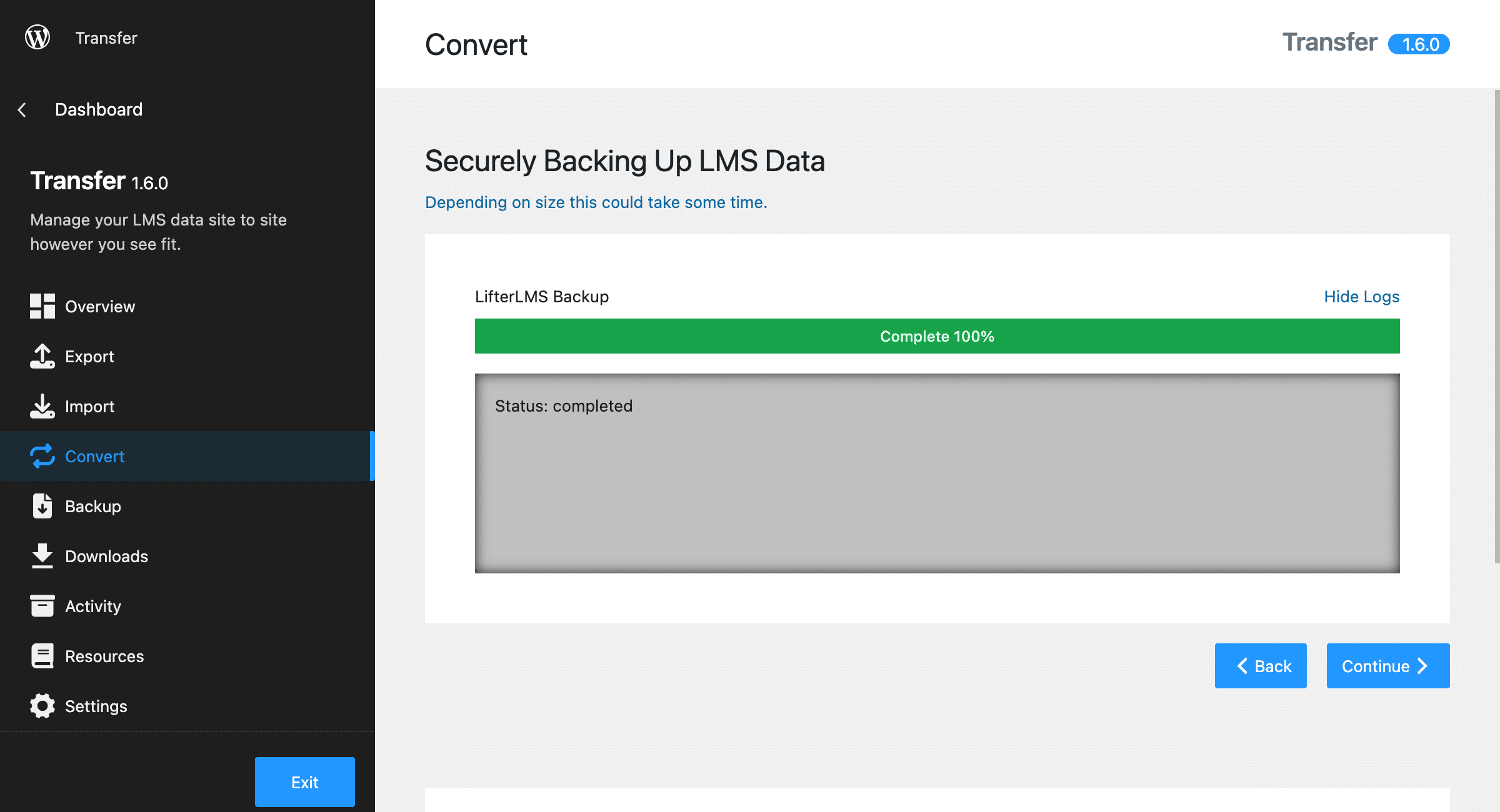
If you did not check the box in the earlier steps, a Continue button will show.
The next screen will show what content you want to be converted from LearnDash to LifterLMS.

Click Continue to review the content that will be converted from LearnDash to LifterLMS.

Click Run Import to run the process to convert LearnDash courses & content to LifterLMS.
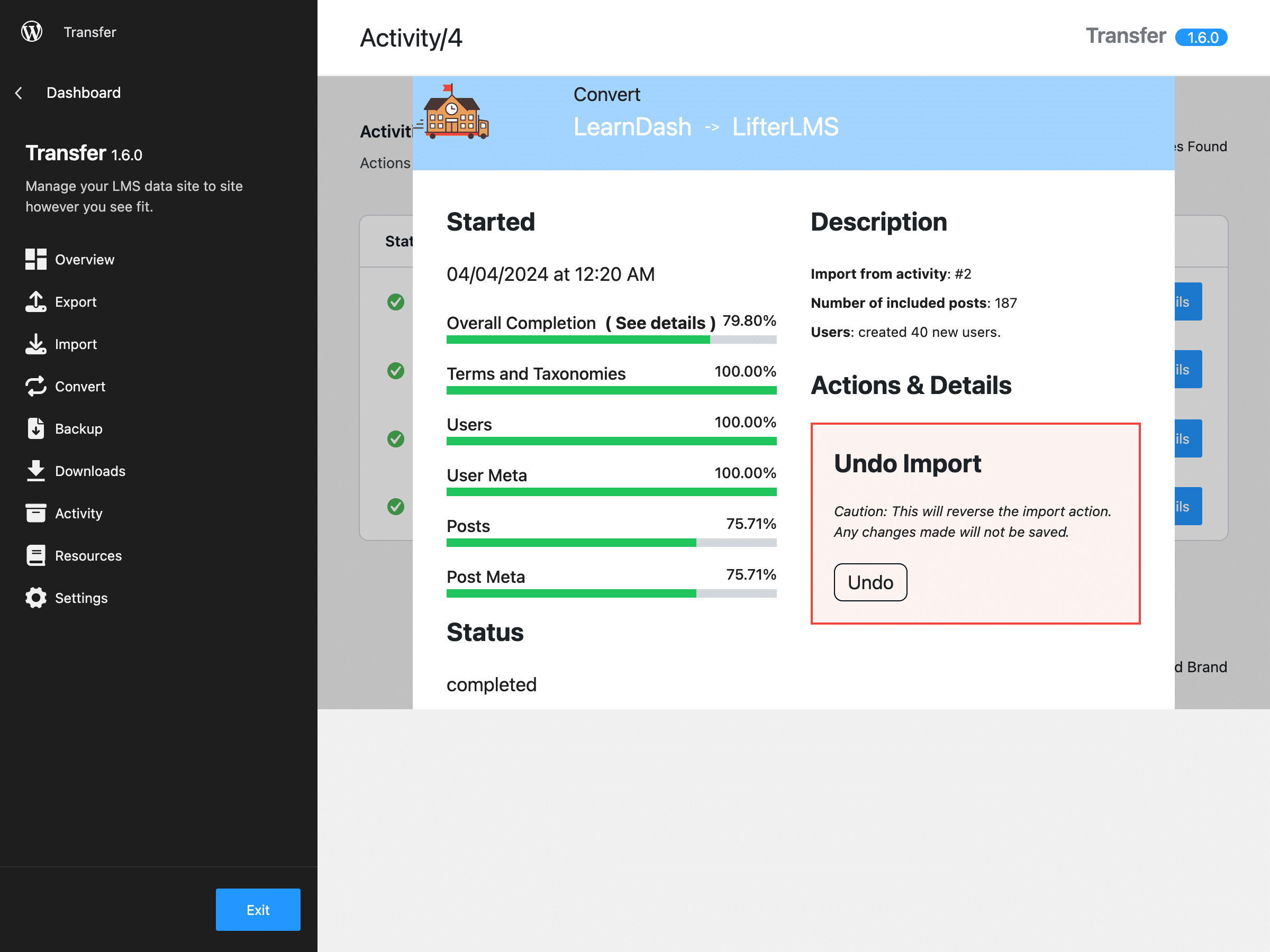
Convert LifterLMS to LearnDash #
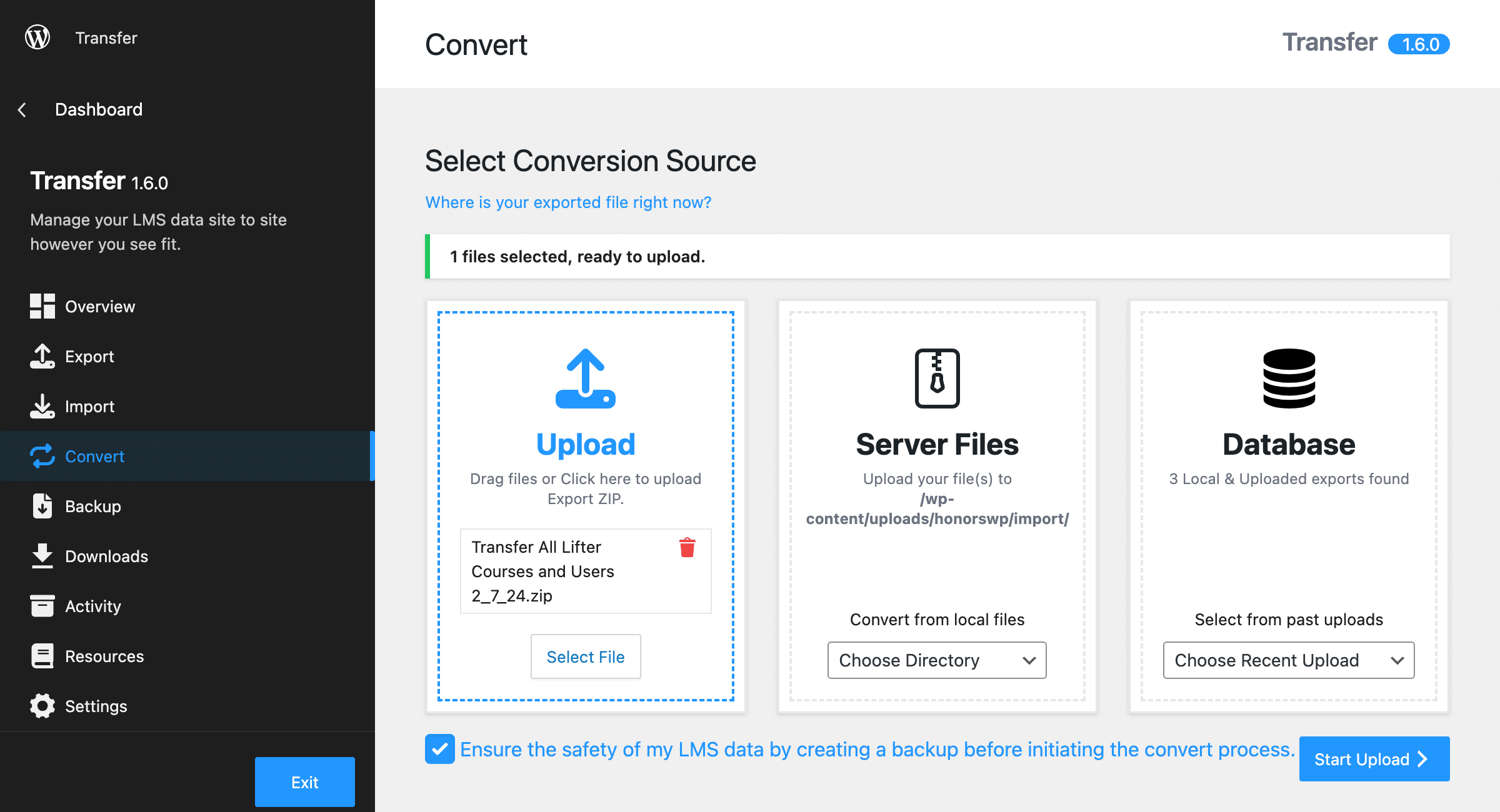
Repeat the same steps as outlined above until you reach the Select Destination LMS screen.

Select LearnDash as the destination LMS. Click Start Backup to begin the data backup process.
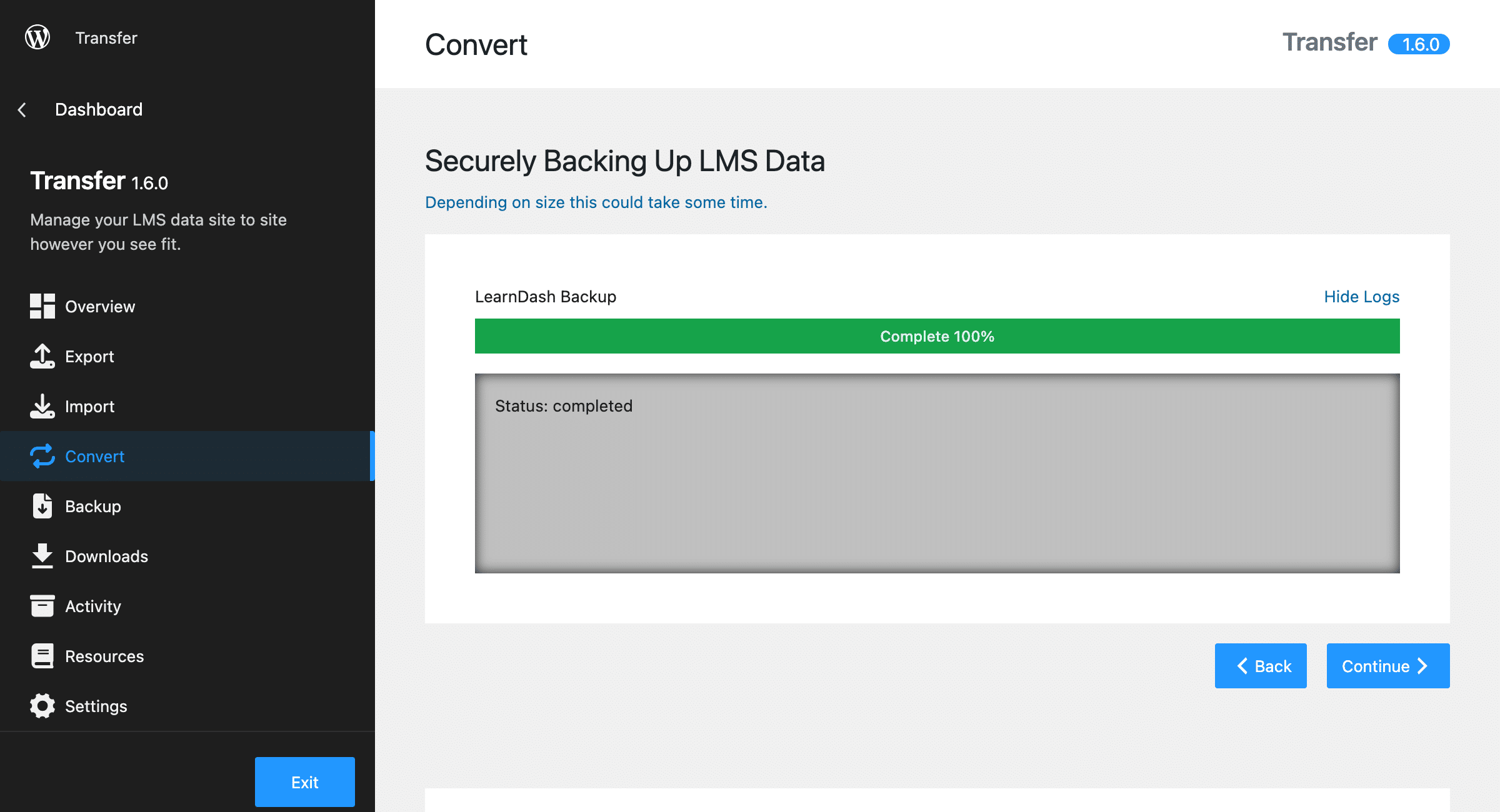
Click Continue to proceed to the next step.
Be sure you have LifterLMS as the LMS found in Export and the Convert To selection is set to LearnDash.
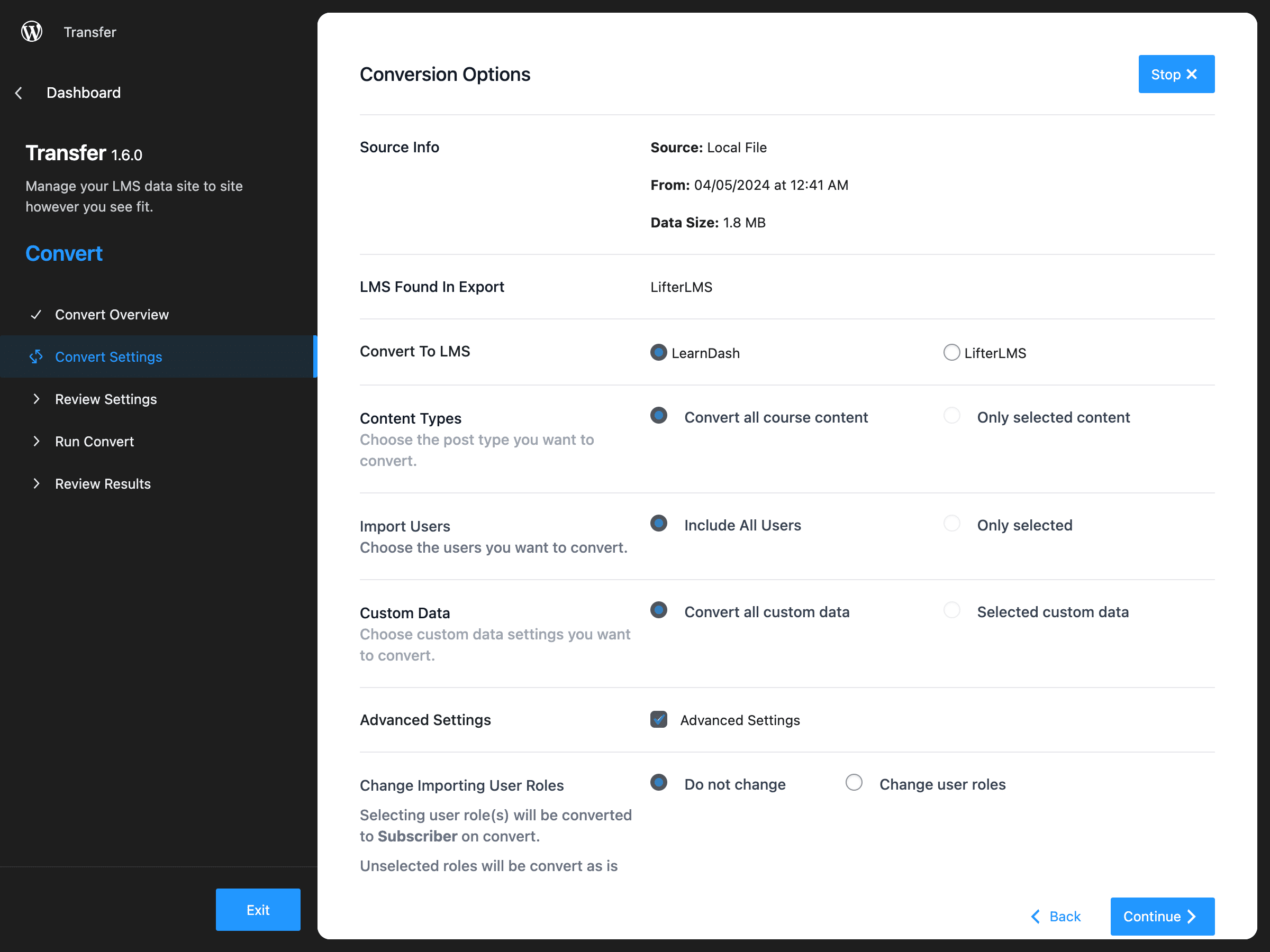
Verify your conversion settings and click Run Import to begin the conversion process.
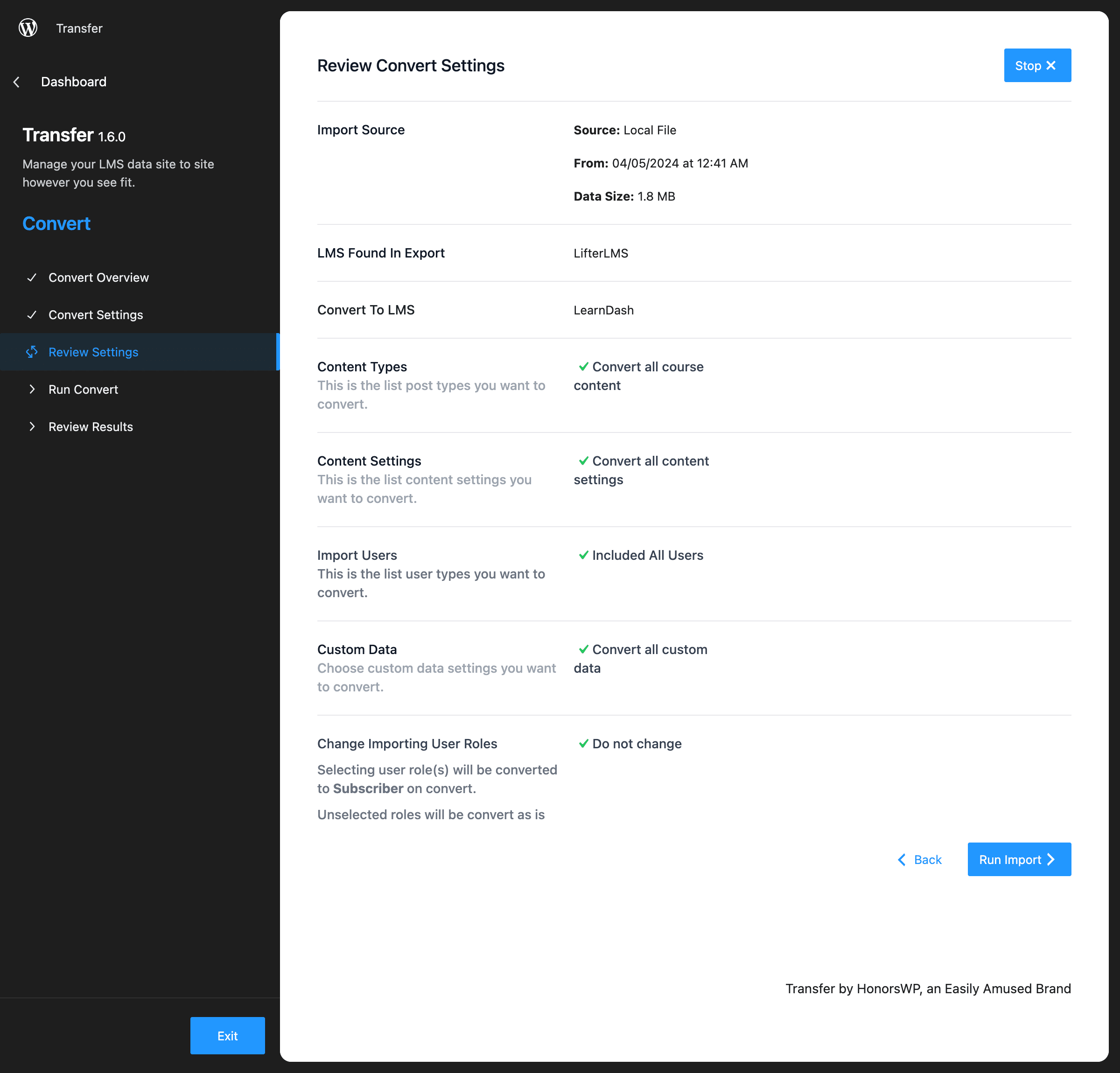
Wait for the LifterLMS content to be converted to LearnDash content.
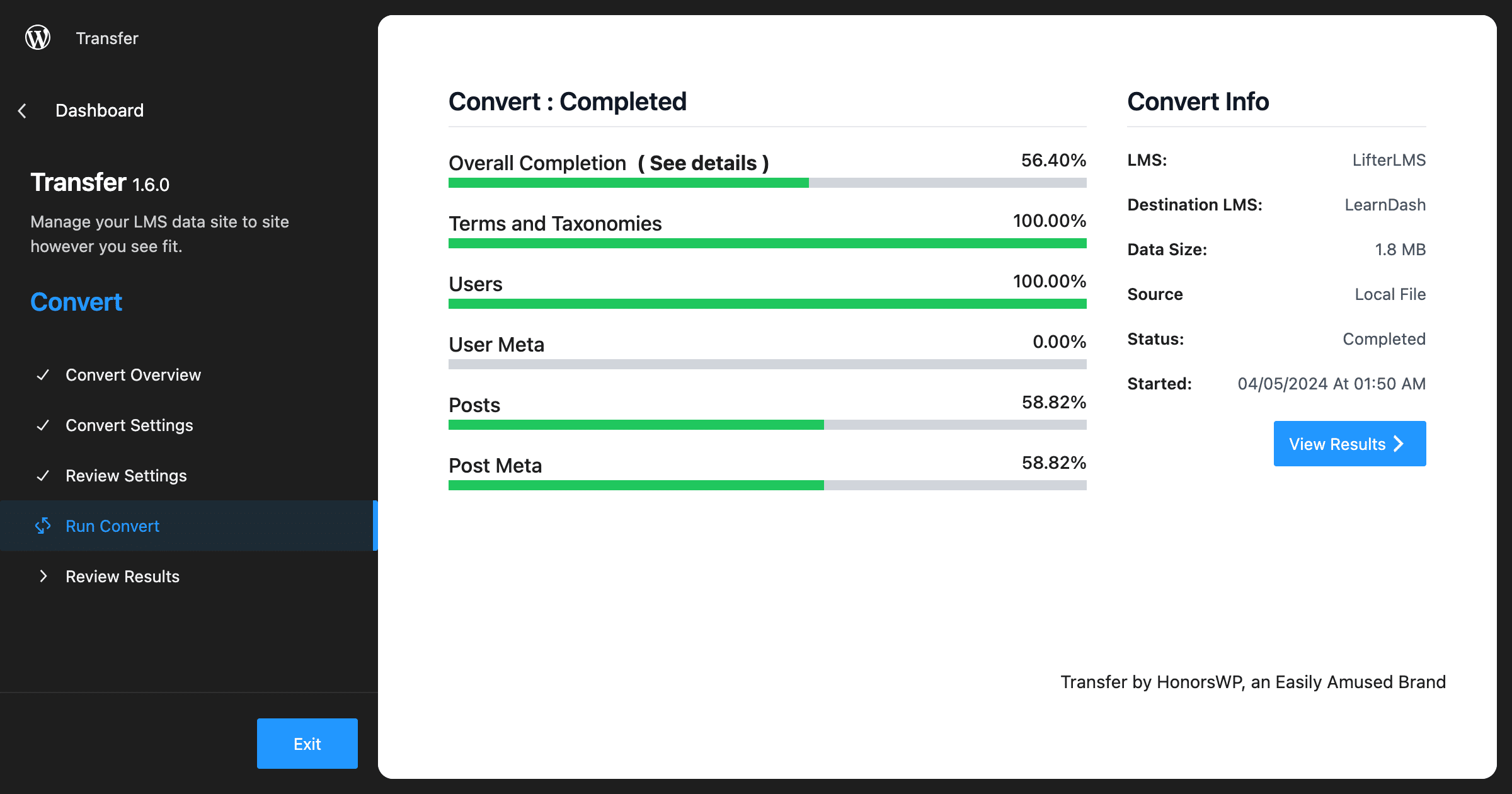
Please note some of the content from LifterLMS will not be converted LearnDash content, as both LMS platforms don’t have the same features. Examples are LifterLMS memberships, forms, and other post types that LearnDash does not have.

After the conversion has completed, view the results on the confirmation screen.
You can click Done to be taken back to the Overview menu or click View Activity to view the activities table.
Undo Import #
In the event you need to undo the recent import activity, click Undo to reverse the imported action.
If you experience time-out issues or wish to alter your import settings and start over, this would be where you would utilize the Undo Import option.
Disable the Automatic Backup Function #
Disable Automatic Backup During Import/Conversion
This code snippet prevents the automatic backup of your site’s LMS data during the import/conversion processes. This is intended to optimize the execution of the conversion by avoiding unnecessary time consumption on backup operations when not required.
Instructions:
- Insert this code in the functions.php file of your active WordPress theme.
- By implementing this code, the execution time for import and conversion can be optimized.
// Prevent automatic backup before conversion
remove_action( 'ea_transfer_init_learndash_import', 'ea_transfer_auto_backup_before_convert' );
remove_action( 'ea_transfer_init_lifter_import', 'ea_transfer_auto_backup_before_convert' );
remove_action( 'ea_transfer_init_lifter_to_learndash_convert', 'ea_transfer_auto_backup_before_convert' );
remove_action( 'ea_transfer_init_learndash_to_lifter_convert', 'ea_transfer_auto_backup_before_convert' );



