Updated: February 7th, 2024
Introduction
LearnDash is one of the most popular learning management systems to use with WordPress. It enables educators to design and manage online courses with ease. In today’s fast-paced world, it is essential to keep learners engaged and motivated to complete their courses on time. The Course Countdown Timer for LearnDash plugin is a valuable tool that provides a solution to this challenge. In this getting started guide, we will discuss how to set up the Course Countdown Timer for LearnDash on your site.
By adding a simple countdown timer to your LearnDash courses, you can create a sense of urgency, encouraging learners to stay focused and manage their time effectively. This not only enhances the learning experience but also increases the likelihood of course completion and learner success.
Installing the Plugin
After downloading the plugin, follow these steps to install the plugin:
- Log in to your WordPress dashboard.
- Navigate to Plugins > Add New.
- Click the “Upload Plugin” button at the top of the page.
- Select the downloaded plugin zip file and click “Install Now”.
- After the installation is complete, click “Activate Plugin”.
Visit the plugin installation documentation for more information.
Setting Up the Course Countdown Timer
Now that the plugin is installed and activated, you can set up a countdown timer for your LearnDash course.
Here are the steps to follow:
First, go to your WordPress dashboard and navigate to LearnDash > Courses.
Next, click Edit on the course you want to add a countdown timer to.
Then, navigate to the LearnDash course Settings and set the Course Access Expiration. Then click Update.
Displaying the Countdown Timer on Your LearnDash Course Page
To add the course countdown timer to your LearnDash course page, apply the shortcode to the page.
[ea_course_countdown_timer]OR
[pfk_course_countdown_timer]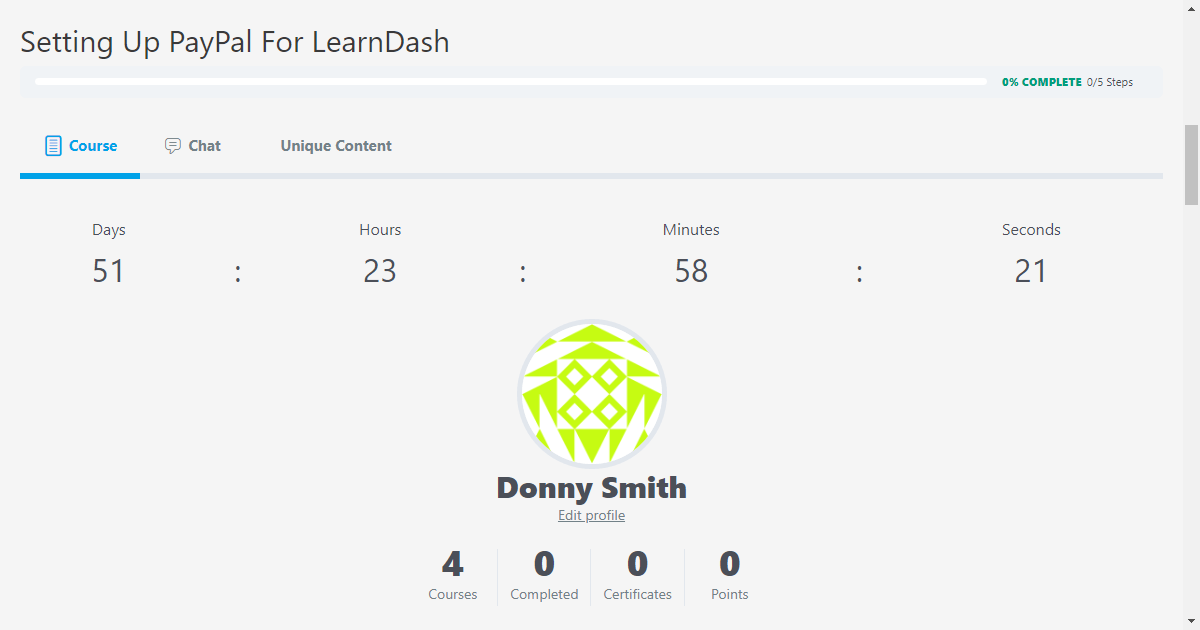
Also, if the course has expired, the shortcode will read Expired on the front end.
Additionally, you can add the timer to any page on your LearnDash site with our shortcode. We recommend you add the countdown timer on a page that learners frequently visit. Therefore, they’re aware of how much time they have to complete the course.
Visit the Course Countdown Timer for LearnDash documentation for more detailed instructions.
How to Use the Course Countdown Timer for LearnDash Video
Conclusion
When you set a course countdown timer for your LearnDash site, it can be a valuable addition to improving the learning experience for your students. You can easily create a sense of urgency and help students stay focused on their coursework. As a result, course completion rates can be greatly increased.




Some links on this page may be tied to affiliate programs. We recommend any products we use regardless of commission. Learn More about our policy.