Key Considerations for LearnDash Migration
LearnDash migration can seem daunting, but it doesn’t have to be. Whether you’re transferring courses, content, or user data, the right tools can make all the difference.
This blog post will walk you through the essentials of LearnDash migration and introduce you to Transfer, the ultimate plugin for a seamless transition.
When moving your LearnDash courses, content, and users to another LearnDash site, it’s crucial to ensure that LearnDash course hierarchies, user progress, and quiz results are preserved. This means maintaining the relationship between lessons, topics, quizzes, and the associated metadata.
This process requires careful planning and meticulous execution, areas where Transfer provides expert support. Ensuring that the process is smooth requires a deep understanding of both the source and destination sites, along with the specific requirements of the content and learners. Assessing compatibility, mapping course elements correctly, and validating data after migration are all essential steps in a successful transfer.
Common Reasons for Migrating LearnDash Sites
There are several reasons why you might need to migrate your LearnDash site:
- Upgrading to a New Website: As your organization grows, your website may need an upgrade to accommodate new features, improved performance, or better design.
- Restructuring your LearnDash: Over time, your course offerings and structure might change, necessitating a reorganization of your LearnDash site.
- Backup and Restore: Regular backups are essential to prevent data loss. Sometimes, you may need to restore your site from a backup.
- Platform Change: You might be moving from one hosting provider to another, requiring a complete migration of your LMS.
Challenges in LearnDash Migration
Migrating a LearnDash site comes with its own set of challenges:
- Data Integrity: Ensuring that all data, including courses, user progress, and quizzes, is accurately transferred.
- Downtime: Minimizing downtime during the migration to avoid disrupting learners.
- Compatibility Issues: Ensuring that the new site is compatible with all plugins and customizations from the old site.
- Complex Hierarchies: Maintaining the complex relationships between lessons, topics, quizzes, and their associated metadata.
Overview of Transfer’s Features and Capabilities
Transfer offers a wide array of features that simplify the migration process. This plugin is designed to migrate LearnDash courses, content, and users without any data loss. Similarly, it ensures a smooth migration of your LearnDash resources to another LearnDash site. Transfer also offers additional features like site backup and restoration, making it a comprehensive solution for course migration.
- Import & export LearnDash courses, associated content, & users along with their data
- Backup LearnDash courses and associated content
- Convert LifterLMS courses, content, and data to LearnDash
- Reset LearnDash data
- bbPress Integration
The Role of Transfer in LearnDash Migration
In the LearnDash migration process, Transfer simplifies tasks that could otherwise be daunting. Its role extends beyond mere data transfer, providing necessary support in maintaining data structure, preserving user information, and ensuring course progression remains intact.
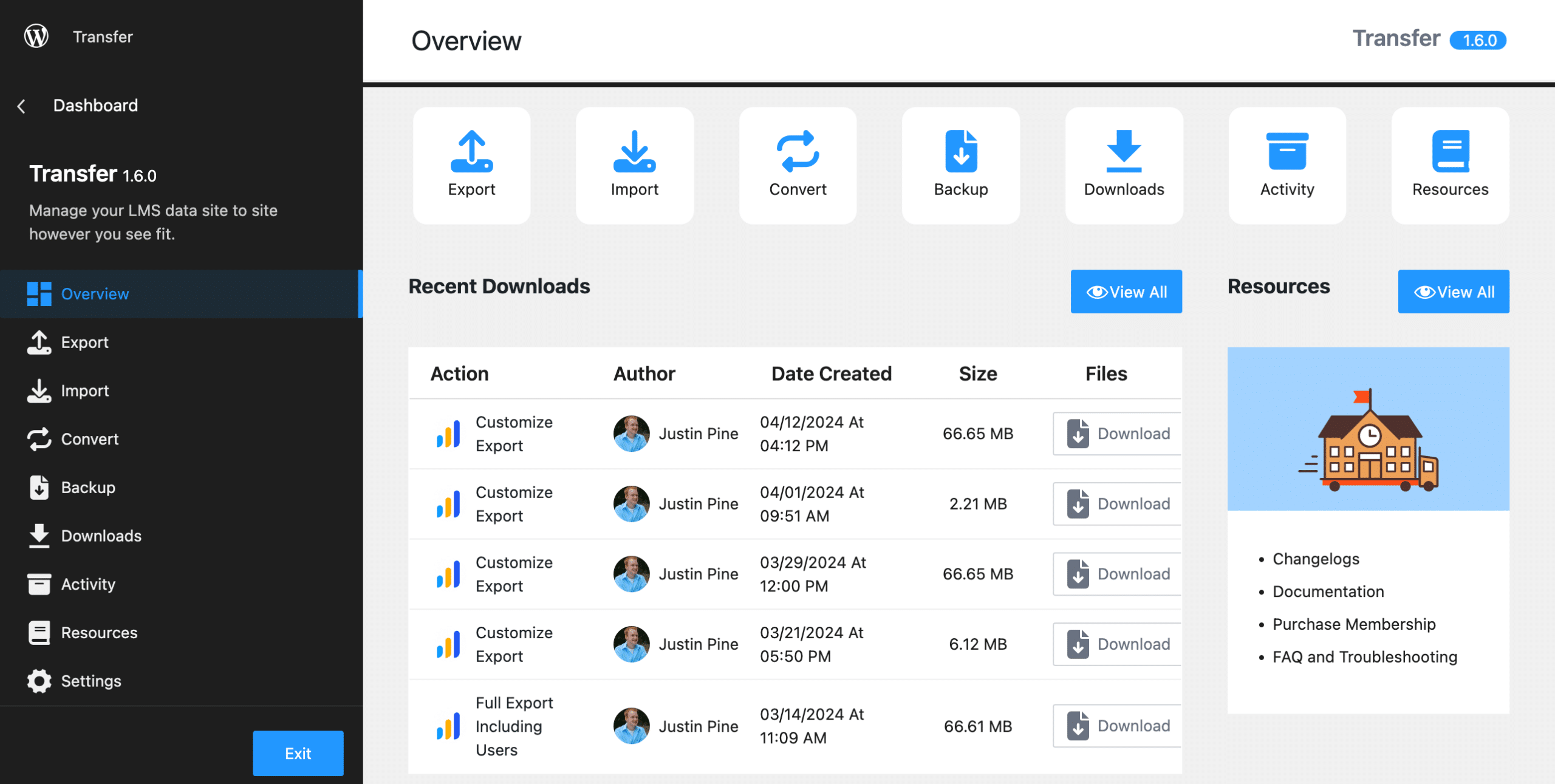
Using Transfer streamlines the migration process, reduces downtime, and minimizes errors. It supports a wide range of data types and formats, making it versatile and efficient.
Benefits of Using Transfer for Migration
Using the Transfer plugin for your LearnDash migration comes with numerous benefits:
- Saves Time and Effort: Automates the migration process, saving you hours of manual work.
- Reduces Errors: Minimizes the risk of errors and data loss.
- Ensures Continuity: Maintains the learning experience for your users without disruptions.
- Flexible and Versatile: Allows for partial or complete migration based on your needs.
LearnDash Course Migration
Essential Pre-Migration Checklist
Before you begin the migration process, it’s important to prepare adequately. Here’s a checklist to help you get started:
- Backup Your Site: Ensure you have a complete backup of your LearnDash site.
- Check Compatibility: Verify that your new site is compatible with all existing plugins and customizations.
- Plan the Migration: Decide whether you will be migrating the entire site or specific elements.
- Notify Users: Inform your learners about the upcoming migration and any potential downtime.
- Check Your Server Parameters: Our development team recommends the following server settings at a minimum to prevent time-out errors:
- post_max_size: 256MB
- upload_max_filesize: 256MB
- memory_limit: 512MB
- max_input_time: 600
- max_execution_time: 600
- max_input_vars: 2000
Export LearnDash Courses
Transfer allows you to migrate all your LearnDash courses or specific courses, associated LearnDash content, and users, including users’ data.
You can export LearnDash & Users, only LearnDash, or create your customized export file.
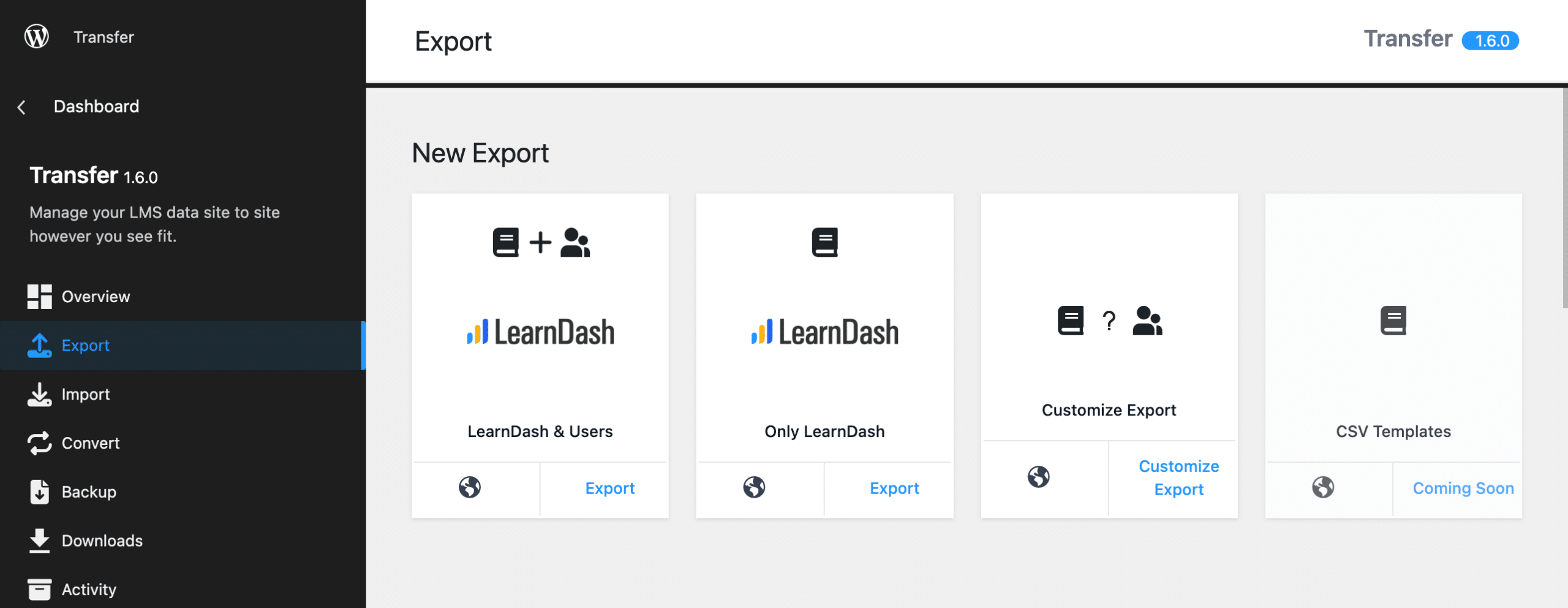
What Is Included in the Export File?
What File Types are Exported
The following file types are included in the export file:
- PNG
- JPG
- JPEG
- GIF
- SVG
Associated LearnDash Content Included in Export
The following LearnDash-associated content is included in the export file:
- Lessons
- Topics
- Quizzes
- Questions
- Certificates
- Groups
- Assignments
- Essays
- Exams
- Coupons
- Notifications
Export LearnDash User Options
You have the option to export:
- All Users
- Enrolled LearnDash Users
- Authors of LearnDash-related content
What LearnDash User Data is Migrated
Transfer migrates the following LearnDash user data:
- LearnDash course progress
- Certificates earned
- User roles
- Groups the LearnDash users belong to
- LearnDash quiz data
- Submitted user essays
- User exams and assignments
You can find a detailed guide in the Export Overview documentation.
Import LearnDash Courses
Once you’ve created your export file, you can now import it to your destination LearnDash site.
You can utilize three methods to upload your exported LearnDash courses and associated content.
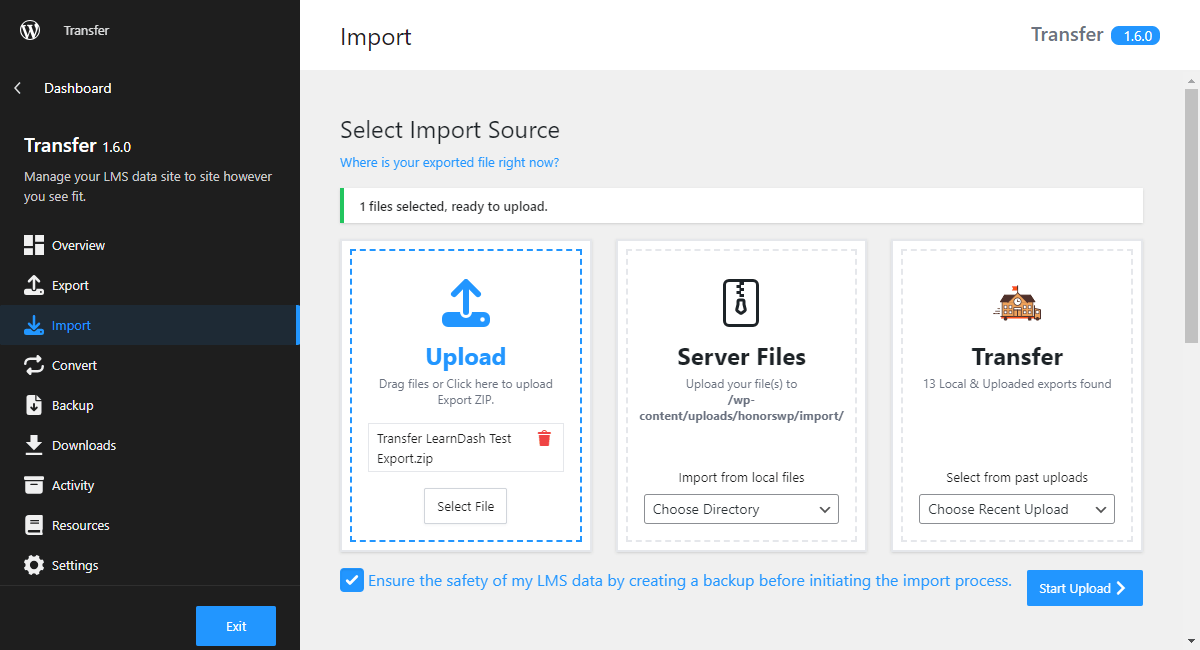
You can upload the zipped export file you previously downloaded, upload via the directory, /wp-content/uploads/honorswp/import directory, or import a previously uploaded file.
If your site’s post_max_size and upload_max_filesize are less than the size of your exported zip file, then you will need to upload your export file via the directory.
Once you have chosen your method to import, you will then upload the export file, Transfer will create an automatic backup of your data, you can select which content to import, and watch Transfer do the work!
You can find a detailed guide in the Import Overview documentation.
LearnDash Migration Walkthrough Video
Troubleshooting LearnDash Import Export Issues
When importing and exporting LearnDash courses, there are a couple of common issues that may arise but can easily be solved.
Your server parameters are most likely too low for the process to complete. Our development team recommends these settings at a minimum to prevent these issues :
– post_max_size: 256MB
– upload_max_filesize: 256MB
– memory_limit: 512MB
– max_input_time: 600
– max_execution_time: 600
– max_input_vars: 2000
This is likely because you don’t have the right permissions to create a directory on your server. This needs to be addressed on your server/hosting site.
Transfer relies on the sfwd-questions custom post type to migrate LearnDash quiz questions. You must be using this custom post type, otherwise, the migration won’t work correctly.
Our user association is being done by User_ID and based on user email. You will want to be sure when exporting, to select Export all authors of related content . You can also fix the association, where the author can enroll in a course and this should re-associate the user and author.
Visit our Troubleshooting documentation to view our entire FAQ section.
Interested in Our Custom Migration Services?
While our Transfer plugin simplifies the process of migrating LearnDash courses, there are instances where complex migrations demand expert intervention.
Our custom migration services cater to these needs, ensuring a flawless transition without data loss or disruption. Choosing our development team for your migration provides peace of mind with professional handling of intricate course structures, large datasets, and unique customizations.
Whether you need bespoke solutions or face challenges beyond standard capabilities, our experts ensure your migration is seamless, precise, and tailored to your specific requirements.
Visit our custom migration services page for more information.














Some links on this page may be tied to affiliate programs. We recommend any products we use regardless of commission. Learn More about our policy.